results for
Tutorial videos
For Vibe Board S1
Navigation Tips
Take a couple of minutes to get a complete overview of the Vibe board features, including whiteboards, conferencing, annotations, etc.
Learn the quick steps to access your Vibe account.
Master the navigation bar to enhance your experience with the Vibe Board.
Connect your Stylus for seamless writing on the Vibe Board.
Configure your Vibe Smart Camera to optimize conferencing capabilities.
Discover how to connect Bluetooth devices to your Vibe Board.
Explore Vibe Canvas’s drawing tools, smart text, shapes, file importing, template use, and sharing/exporting features.
Learn more about Vibe Canvas features, which include importing templates, sharing files, and exporting them.
Vibe Board seamlessly integrates with your favorite conferencing apps. You can start a conference call with one click.
Simultaneously run two apps, utilizing side-by-side and PIP views for enhanced multitasking.
Capture screenshots or record activities directly on your Vibe Board.
Utilize Vibe’s flexibility to annotate across any layer for more dynamic presentations.
Discover how to seamlessly cast files from your devices to the Vibe Board using wireless technology.
Learn how to use an HDMI cable to reliably cast your content to the Vibe Board.
Relevant articles: How to Use HDMI with Touchback and Annotation on the Vibe Board?
Learn more about the App Store on Vibe and the App Launch Center in this introductory video.
Relevant articles:
How to Download and Install your Favorite Apps in Vibe App Store?
Relevant articles:
How to Download Apps from the Google Play Store?
Vibe board is fully compatible with Microsoft office. Learn how to install and use it.
Install Google Drive and effortlessly integrate the Vibe board into your workflow with it.
Group and manage your apps in your way.
Learn how to set wallpaper.
Learn how to create shortcuts on apps page.
Learn how to set screen saver with photos you like.
Learn how to setup a power saver.
Sign out with ease and never worry about your privacy.
Watch the 4-min demo to learn how Vibe can transform your workspace.
Take your teaching to the next level with Vibe. Take a few minutes to learn how to utilize Vibe for synchronous, asynchronous, remote or hybrid learning.
Tutorial videos
For Vibe Board S1
Getting start3

7:30
Overview
7.5mins

1:23
Sign in
1.5mins
Setup accessories3

0:29
Pair your Stylus
0.5min

0:51
Setup Vibe Smart Camera
1min
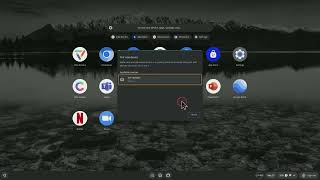
0:23
Pair your Bluetooth Device
0.5min
Whiteboarding2

1:38
Canvas Overview I
1.5mins

1:21
Canvas Overview II
1.5mins
Meeting3
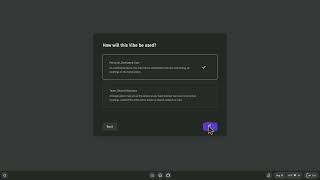
0:46
Setup One-Click Video Conference
1min
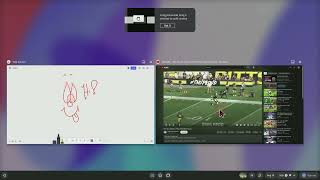
1:08
Split Screen and Use PIP
1min

0:35
Screen Capture & Recording
0.5min
Annotation1

0:32
Annotate any layer
0.5min
Screencast2

0:56
Wireless Screencast
1min

0:30
Screencast using HDMI
0.5min
Download third-party apps4

0:46
Download Third-party Apps
1min

0:48
Get Microsoft Office
1min
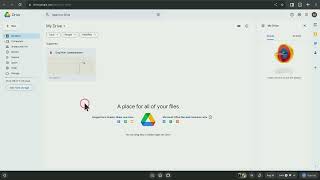
0:40
Add Google Drive
0.5min

1:11
Manage the Apps Page
1min
Basic settings5

1:01
Wallpaper
1min

0:31
Shortcut
0.5min
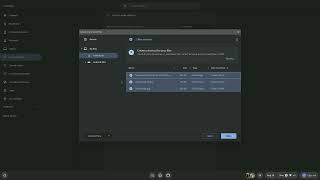
0:41
Screen Saver
0.5min
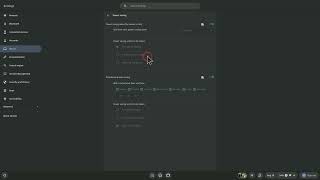
0:24
Power Saver
0.5min

0:29
Sign out
0.5min
Tips for use2

3:52
Transform your Workspace
4mins

5:36
Teaching with Vibe
5mins
Take a couple of minutes to get a complete overview of the Vibe board features, including whiteboards, conferencing, annotations, etc.
Learn the quick steps to access your Vibe account.
Master the navigation bar to enhance your experience with the Vibe Board.
Connect your Stylus for seamless writing on the Vibe Board.
Configure your Vibe Smart Camera to optimize conferencing capabilities.
Discover how to connect Bluetooth devices to your Vibe Board.
Explore Vibe Canvas’s drawing tools, smart text, shapes, file importing, template use, and sharing/exporting features.
Learn more about Vibe Canvas features, which include importing templates, sharing files, and exporting them.
Vibe Board seamlessly integrates with your favorite conferencing apps. You can start a conference call with one click.
Simultaneously run two apps, utilizing side-by-side and PIP views for enhanced multitasking.
Capture screenshots or record activities directly on your Vibe Board.
Utilize Vibe’s flexibility to annotate across any layer for more dynamic presentations.
Discover how to seamlessly cast files from your devices to the Vibe Board using wireless technology.
Learn how to use an HDMI cable to reliably cast your content to the Vibe Board.
Relevant articles: How to Use HDMI with Touchback and Annotation on the Vibe Board?
Learn more about the App Store on Vibe and the App Launch Center in this introductory video.
Relevant articles:
How to Download and Install your Favorite Apps in Vibe App Store?
Relevant articles:
How to Download Apps from the Google Play Store?
Vibe board is fully compatible with Microsoft office. Learn how to install and use it.
Install Google Drive and effortlessly integrate the Vibe board into your workflow with it.
Group and manage your apps in your way.
Learn how to set wallpaper.
Learn how to create shortcuts on apps page.
Learn how to set screen saver with photos you like.
Learn how to setup a power saver.
Sign out with ease and never worry about your privacy.
Watch the 4-min demo to learn how Vibe can transform your workspace.
Take your teaching to the next level with Vibe. Take a few minutes to learn how to utilize Vibe for synchronous, asynchronous, remote or hybrid learning.
