You’re five minutes into a virtual meeting—someone’s frozen mid-sentence, the slides won’t load, and three people are talking over each other because no one can hear the speaker clearly. Sound familiar? These moments aren’t just frustrating; they’re expensive. Research from Flowtrace shows that employees spend roughly 392 hours per year in meetings, yet 67% of those meetings are considered unproductive. And the unfortunate truth is that poor technology is often to blame.
The right video conferencing tool can turn chaos into clarity. At its simplest, these tools are platforms that let teams see, hear, and collaborate with each other in real time, no matter where they are. But the best ones go further—offering chat, file sharing, whiteboards, AI-powered meeting summaries, and more. The ‘big three’ players—Zoom, Microsoft Teams, and Google Meet—dominate most conversations. Still, the best fit depends on your organization’s unique context: team size, security needs, and budget.
Here, we’ll break down what to look for, review the 10 best video conferencing tools for 2025, and help you find the one that matches your team’s way of working.
- The ‘best’ video conferencing tool depends on your use case—small-team collaboration, large webinars, or security-critical work each demand different features.
- Always test free vs. paid tiers first; watch for hidden limits like time caps, participant ceilings, missing transcription, or restricted webinar options.
- Integrations matter as much as UI: pick a platform that fits your stack (Google Workspace, Microsoft 365) to streamline online collaboration, file sharing, and scheduling.
- Hybrid meetings work best when software meets hardware; pairing Zoom or Teams with a smart board in a smart meeting room gives remote teammates equal participation.
- Prioritize accessibility and AI helpers—live captions, summaries, and noise suppression improve team communication, reduce rework, and speed collaborative decision making.
What to Look for in a Great Video Conferencing Tool
Not every meeting looks the same. Sometimes you’re hosting a small project check-in, sometimes a 1,000-person client webinar, and sometimes a compliance-heavy board review. The right platform depends on what kind of conversations you’re running most often. Below are three major scenarios to guide your decision-making.

1. Small Team Collaboration
For startups, creative agencies, or internal teams, the last thing they need in a conferencing tool is increased complexity. Look for tools that integrate seamlessly with existing collaboration software like Google Workspace or Microsoft 365, offer built-in chat, and make file sharing simple. Whiteboards and AI-generated meeting notes are particularly useful for brainstorming and reducing follow-up emails.
What it looks like:
-
Instant joining via browser or calendar invite
-
Digital whiteboard and annotation tools for idea sharing
-
Team chat that keeps side conversations productive
-
AI summaries that turn discussions into action items
2. Large Presentations & Webinars
When the audience grows, so do the stakes. Platforms built for virtual meetings with hundreds—or even thousands—of participants need healthy streaming performance, breakout room capabilities, and scalable webinar features. HD video is non-negotiable, and cross-device stability ensures no one gets left out.
What it looks like:
-
Breakout rooms for workshops within larger events
-
Webinar modes with Q&A, polls, and attendee controls
-
Support for high-capacity audiences without lag
-
Recording and post-event analytics for follow-up
3. Security-Critical Industries
If you’re in healthcare, finance, or government, security is the deciding factor. Tools must provide end-to-end encryption, compliance with standards like HIPAA or GDPR, and admin-level controls to prevent breaches. Reliability is key—especially for industries where a dropped call can go beyond awkward and land in potentially catastrophic.
What it looks like:
-
Strict host controls: waiting rooms, passwords, moderation tools
-
Encryption baked into every meeting
-
Enterprise-level integrations with identity management systems
-
Cross-platform access without compromising compliance
Additional Considerations
-
Free vs. paid tiers: Free plans are great for startups but often include participant caps or time limits. Paid plans unlock advanced features like transcription, webinar hosting, or larger meeting capacities.
-
Balance of usability and power: The best tools strike a balance between intuitive design and advanced functions. Evaluate your team’s needs honestly—buying an enterprise platform for a five-person startup will create more friction than value.
Our Top 10 Picks of Tools You’ll Love
Choosing the right platform means matching features to your team’s daily reality. We’ve pulled together 10 of the strongest video conferencing tools for remote and hybrid teams in 2025, each with unique strengths. It doesn’t matter if you’re running a startup on a shoestring budget or hosting massive enterprise-scale conferences, there’s a tool on this list for you.
1. Zoom
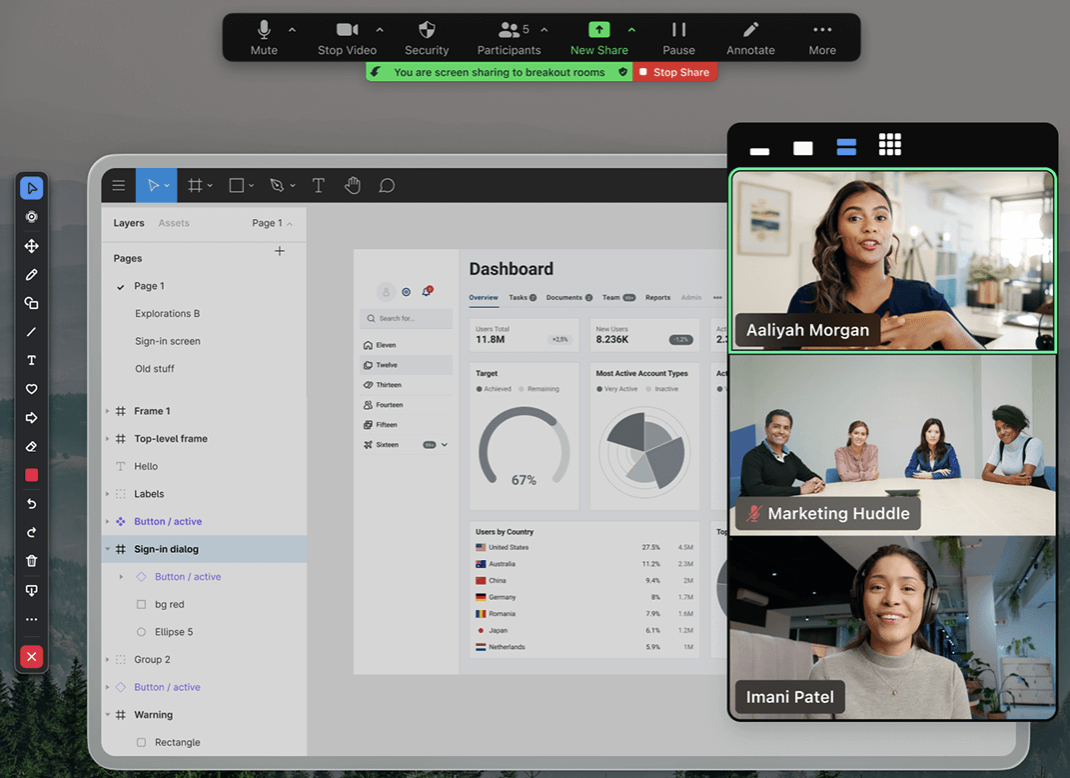
Zoom became the household name of video conferencing for a reason: it’s easy, reliable, and keeps adding new AI-powered features. It supports everything—casual team calls, interactive whiteboards, breakout sessions, and even massive webinars.
-
Standout Features/Highlights
Breakout rooms, HD video, AI-powered summaries, whiteboarding -
Metrics / Capacity
Up to 100 participants on free plan; 40-minute limit on free group meetings; paid plans allow meetings up to ~30 hours -
Pros
User-friendly, reliable, strong third-party integrations -
Cons
40-minute time limit on free plan; storage on free plan is limited; large meetings cost significantly more -
Free & Paid Plan
A free plan is available; paid starts from $15.99/month -
Best For
Webinars, large external meetings, hybrid presentations
2. Microsoft Teams
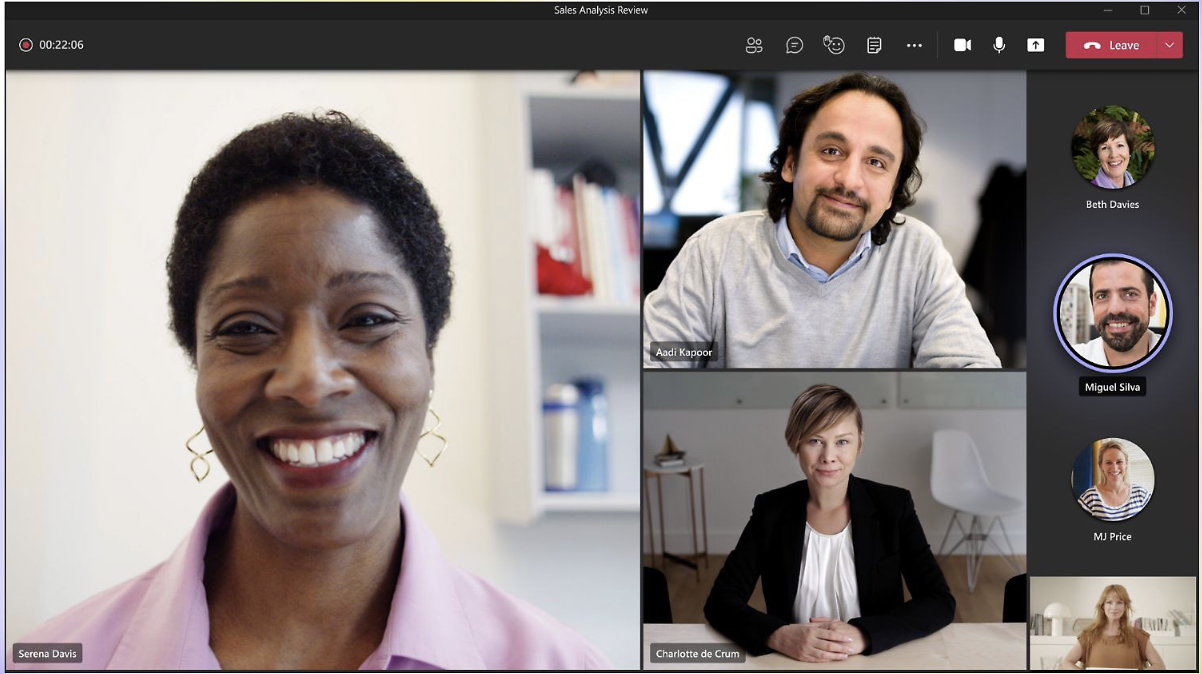
For organizations already living in Microsoft 365, Teams is the natural choice. It combines chat, file sharing, and meetings into one hub, making it especially powerful for internal collaboration.
-
Standout Features/Highlights
Microsoft 365 integration, team chat, file collaboration -
Metrics / Capacity
Free plan supports up to 100 participants with 60-minute meetings. Paid business plans support up to 300 participants; large-scale webinars/events can accommodate up to 1,000+ in view-only mode. Free plan includes 5 GB storage per user; paid Microsoft 365 plans offer 1 TB via OneDrive. -
Pros
Seamless with Office apps; excellent for internal communication -
Cons
Complex for non-enterprise users; some limits on free plan features -
Free & Paid Plan
Free personal plan; business plan from ~$4/user/month -
Best For
Enterprise and internal team collaboration
3. Google Meet
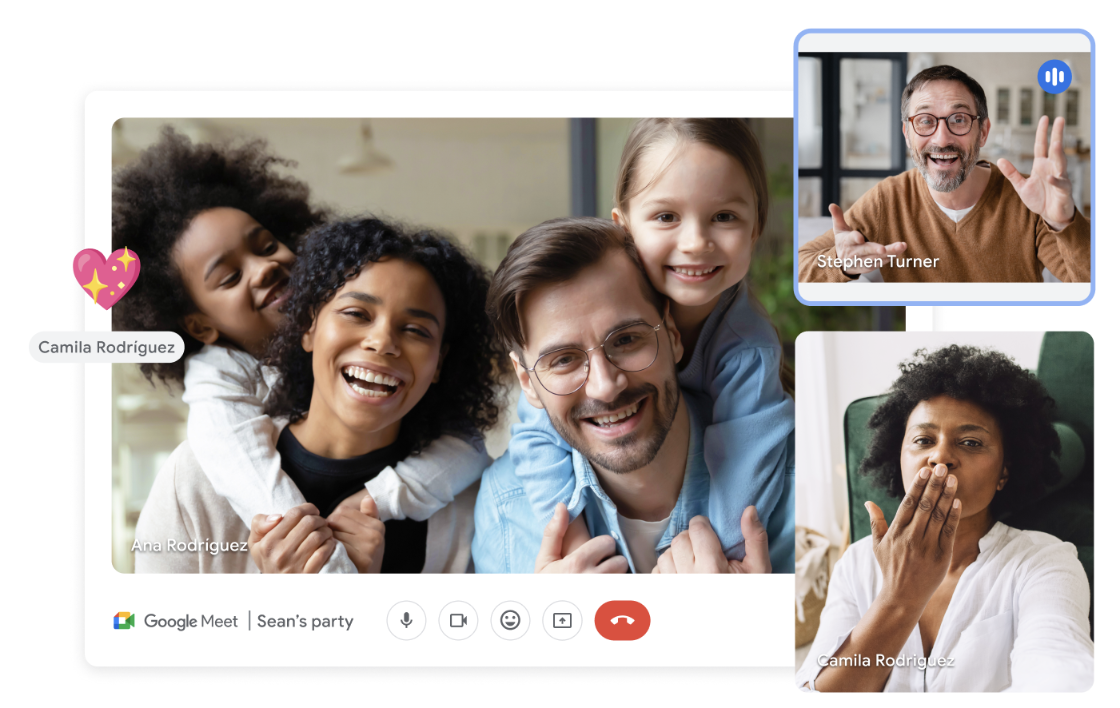
Google Meet is built into Google Workspace, which makes it a boon for small teams, schools, and anyone already using Gmail and Calendar. It’s browser-based, simple to launch, and mobile-friendly.
-
Standout Features/Highlights
Browser-based, AI captions, integrates with Google Calendar -
Metrics / Capacity
Free plan: up to 100 participants per meeting; group meetings (3+ people) limited to 60 minutes. Paid tiers: up to 500 participants in some editions. -
Pros
Easy to access; mobile-friendly -
Cons
Lacks breakout rooms on free tier; limited meeting length -
Free & Paid Plan
Yes—included with Google Workspace -
Best For
G Suite users, educators
4. Webex
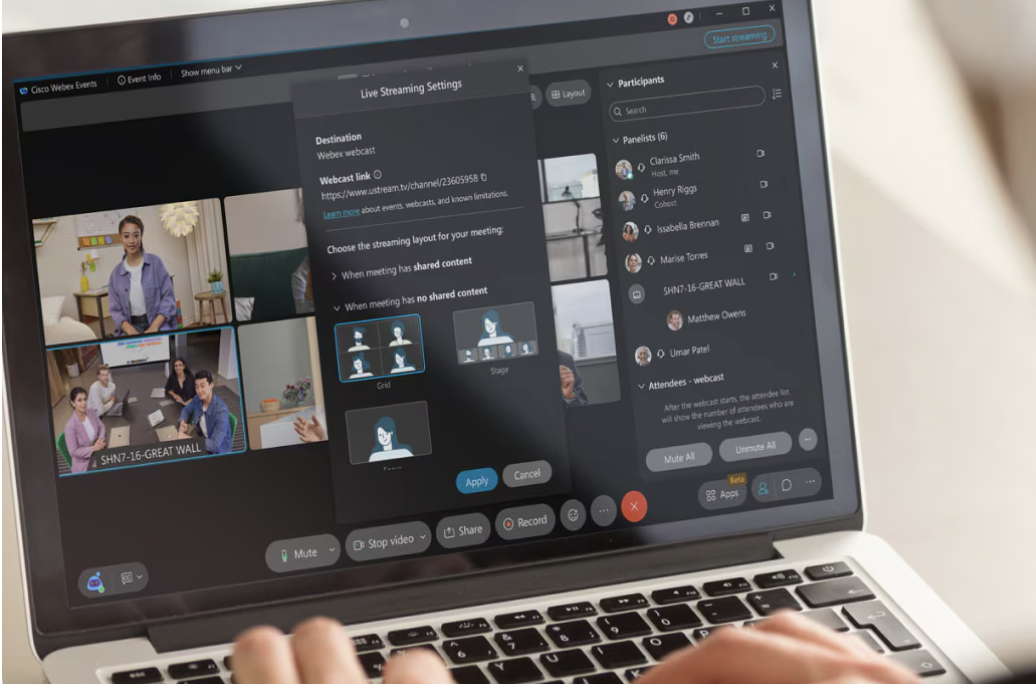
Cisco Webex has been around longer than most and is still one of the most secure, feature-rich options. It’s especially strong for enterprises that need advanced compliance and scalability.
-
Standout Features/Highlights
AI assistant, HD video, enterprise security -
Metrics / Capacity
Free plan: up to 100 participants with 40-minute meetings. Paid plans: up to 1,000 participants, with Webex Webinars supporting up to thousands (higher with Events). -
Pros
Secure and scalable; high-quality video -
Cons
Paid plans can get expensive; free tiers are limited -
Free & Paid Plan
Yes—free tier; paid from ~$12/user/month -
Best For
Enterprise and compliance-heavy industries
5. Zoho Meeting
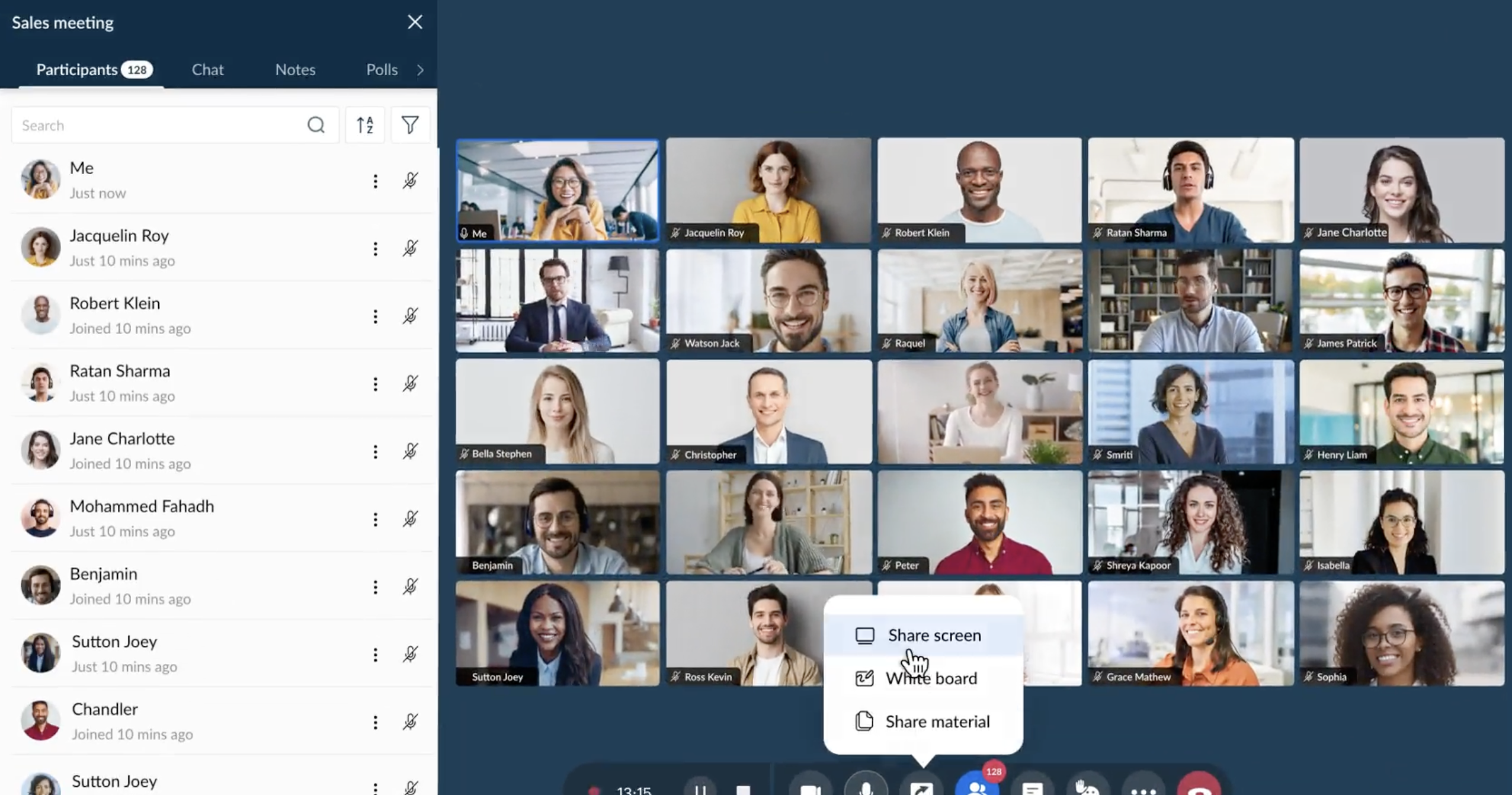
Zoho Meeting offers affordable, straightforward video conferencing with both meeting and webinar modes. It’s especially attractive for small businesses that already use other Zoho tools.
-
Standout Features/Highlights
Webinar & meeting modes, cloud recording -
Metrics / Capacity
Free plan includes up to 100 participants for ~60 minutes. Paid editions allow 150–250 participants, with recording storage (5 GB/host in some tiers). -
Pros
Affordable, intuitive, generous free tier -
Cons
Limited integrations; smaller ecosystem than competitors -
Free & Paid Plan
Free is available; paid from ~$3/user/month -
Best For
SMBs, budget-conscious teams
6. Dialpad Meetings
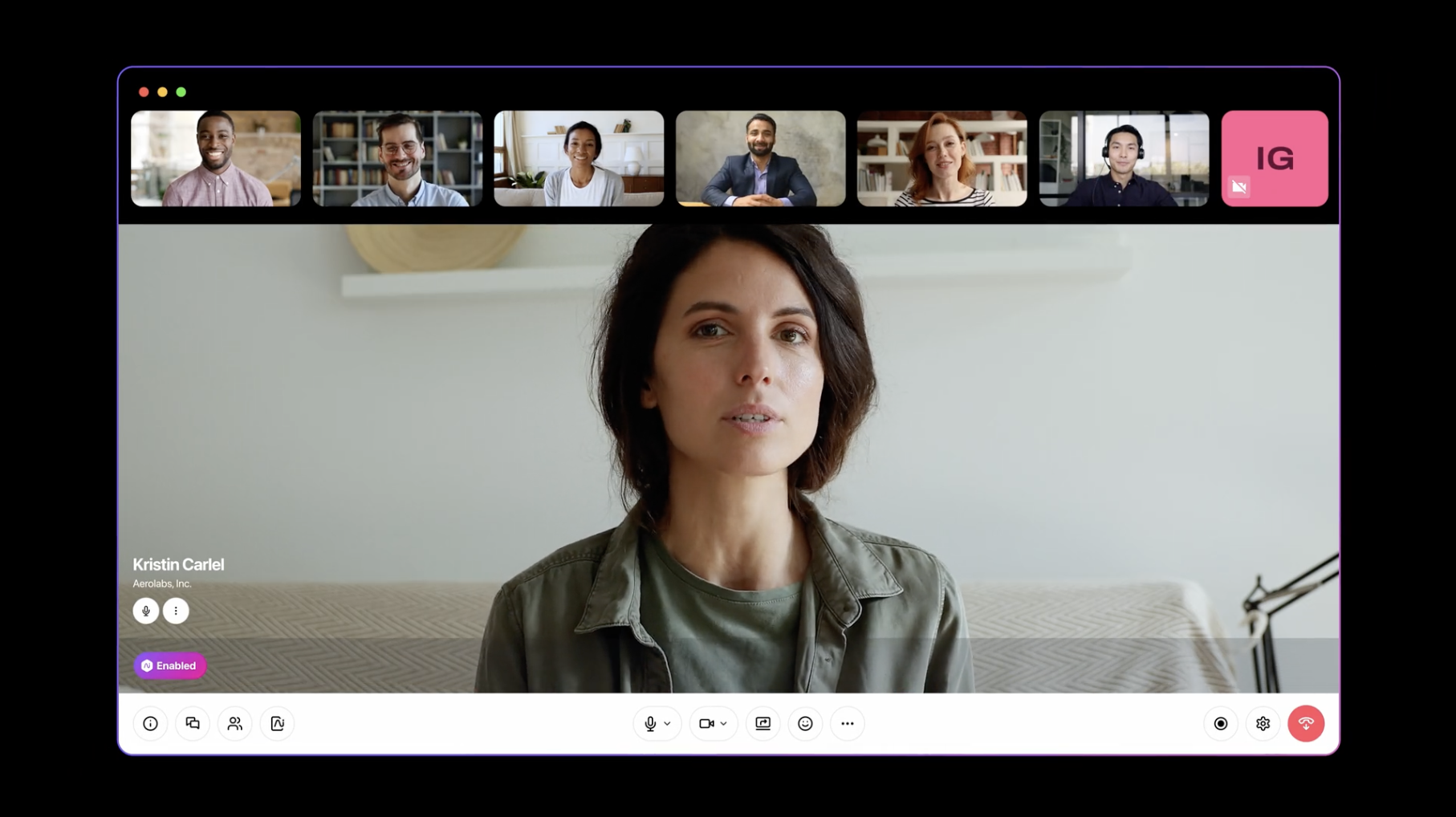
Dialpad Meetings brings AI front and center with real-time transcription, call summaries, and action item tracking. It’s especially strong for sales and client-facing conversations.
-
Standout Features/Highlights
AI transcription and post-call summaries -
Metrics / Capacity
Free plan for up to 10 participants, 45-minute meetings. Paid business plan for up to 150 participants, 5-hour meetings. -
Pros
Sleek design; excellent AI tools -
Cons
Free plan capped at 10 participants; advanced features require paid plans -
Free & Paid Plan
Both free and paid tiers -
Best For
Sales teams, coaching, client calls
7. Jitsi Meet
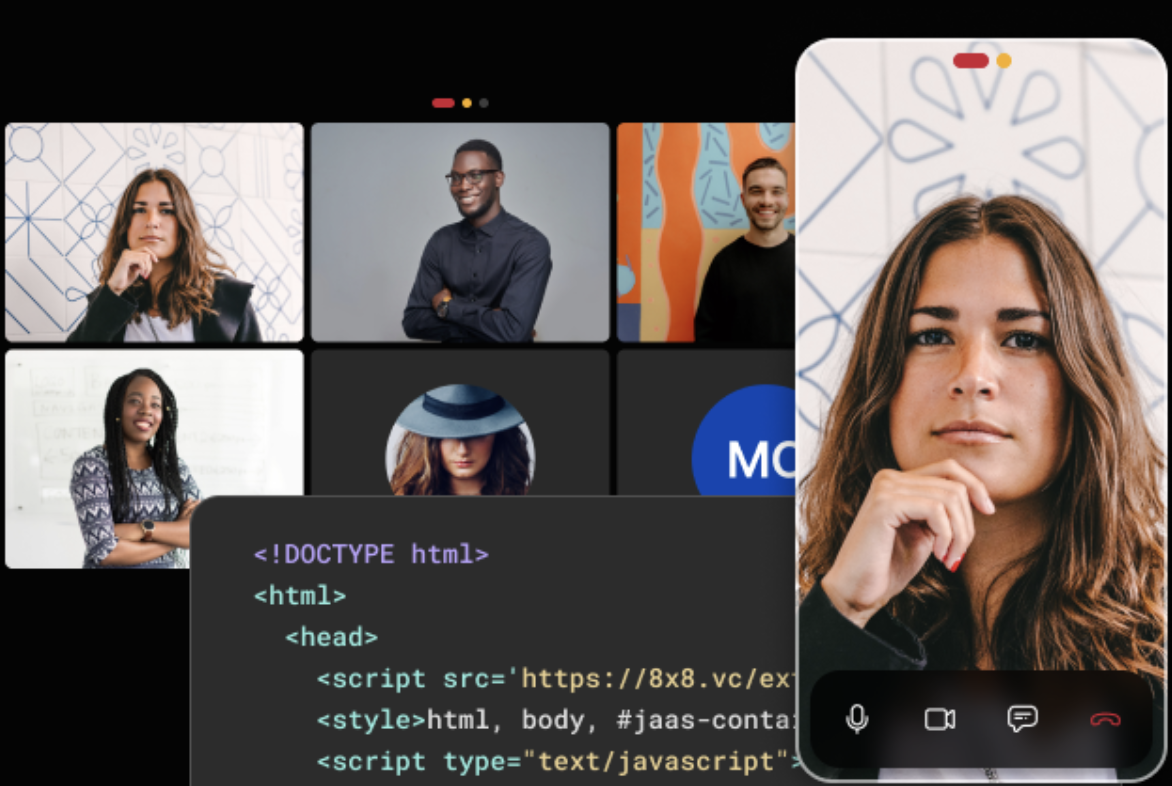
Jitsi Meet is the open-source darling of video conferencing. It’s free, private, and requires no login, making it a favorite for developers and privacy-first teams.
-
Standout Features/Highlights
Fully open-source, no login required, encrypted by default -
Metrics / Capacity
Technically unlimited participants, but performance is best for ~35 depending on hosting setup -
Pros
Completely free; strong privacy defaults -
Cons
No formal support; performance varies with server/bandwidth -
Free & Paid Plan
Free only (paid ‘JaaS’ option exists for hosted version) -
Best For
Developers, privacy-focused organizations
8. Pumble
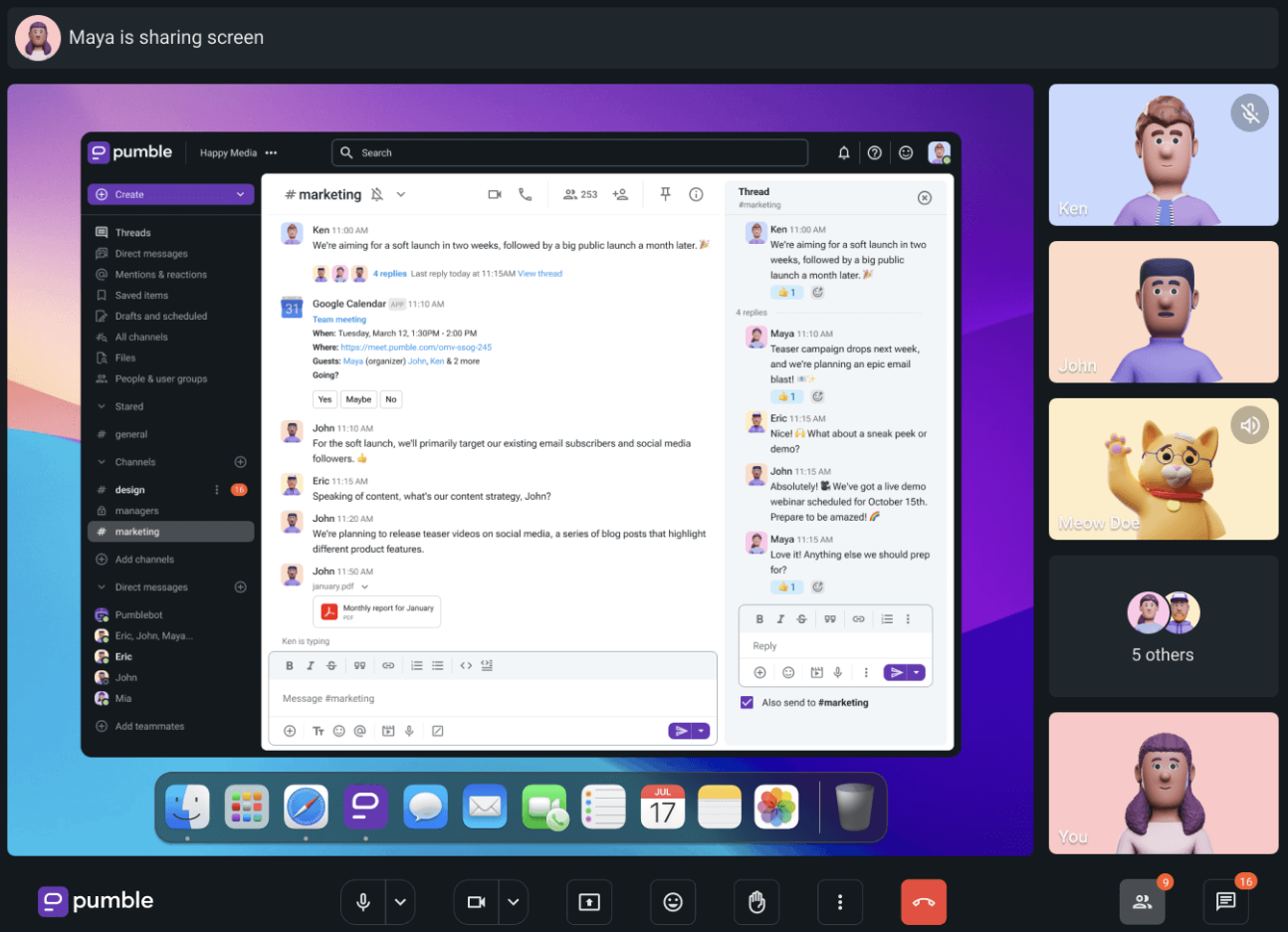
Pumble is primarily a team messaging platform, but it includes built-in video calling that works well for internal communication. Think of it as a Slack alternative with integrated meetings.
-
Standout Features/Highlights
Team messaging + video in one workspace -
Metrics / Capacity
Free plan offers 1:1 video/voice calls only. Paid allows for up to 50 participants (Pro) or 100 (Business). Storage ranges from 10 GB per workspace (free) to 100 GB per user. -
Pros
Simple for internal use; combines chat and meetings -
Cons
Limited for external calls; video caps on free plan -
Free & Paid Plan
Free tier included; paid plans scale with participants -
Best For
Small internal teams needing messaging + video
9. RingCentral Video
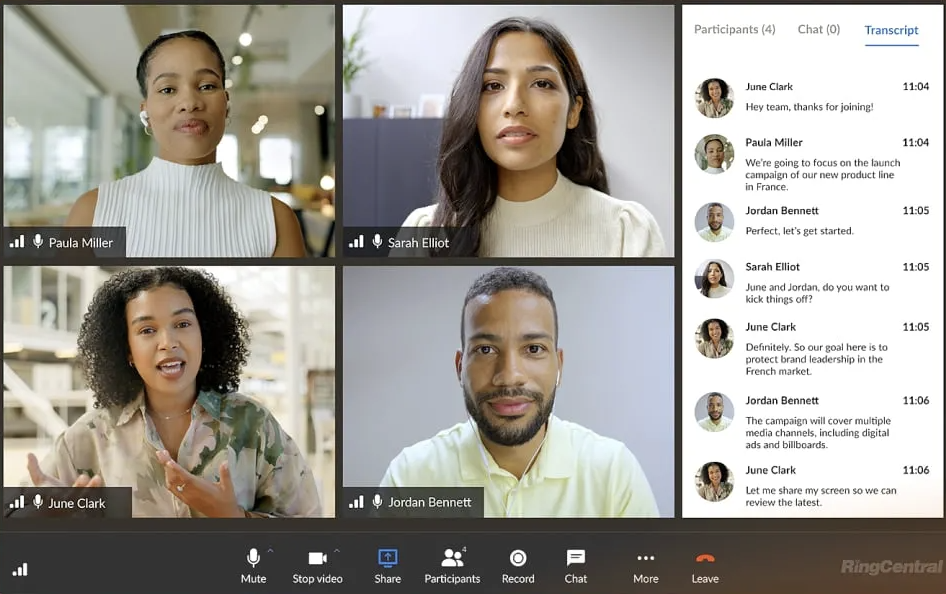
RingCentral Video combines meetings with messaging and VoIP, making it appealing for businesses that want all their communications under one roof.
-
Standout Features/Highlights
Video + chat + VoIP integration -
Metrics / Capacity
Free can include up to 100 participants with time caps. Paid Core plan ups the cap to 200; Ultra plan allows up to 500. -
Pros
All-in-one platform; strong VoIP pairing -
Cons
Slight learning curve; free tier has feature restrictions -
Free & Paid Plan
Free options available and paid plans start at ~$10/user/month -
Best For
Businesses already using RingCentral phone systems
10. GoTo Meeting
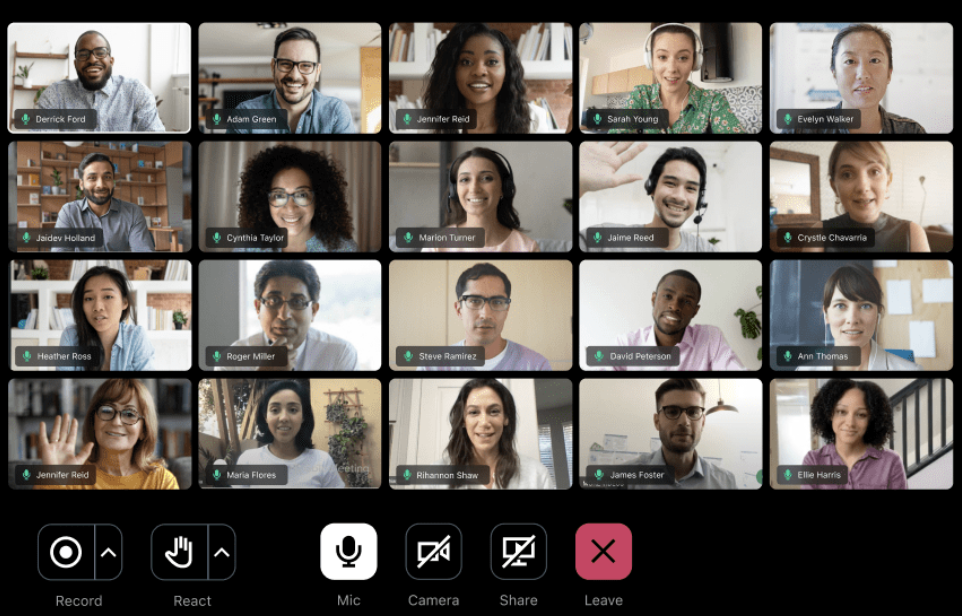
GoTo Meeting is a long-standing player with professional-grade features. It’s particularly strong for enterprises that host large webinars or need advanced training features.
-
Standout Features/Highlights
High-capacity webinars, robust screen sharing -
Metrics / Capacity
Professional plan includes up to 150 participants; Business allows for 250; Enterprise scales to 3,000. Free plan limited to 3 participants. -
Pros
Trusted in enterprise; strong webinar capabilities -
Cons
No meaningful free plan; interface feels dated -
Free & Paid Plan
Paid only—from ~$14/month -
Best For
Enterprise webinars and client presentations
Use-Case Based Best Fits
The best way to choose a tool is to think about how your organization actually uses meetings. Here’s how the top video conferencing platforms map to different scenarios.
Startups / Small Teams: Google Meet and Zoho Meeting
For smaller teams, cost and ease of use are the biggest deciding factors. According to Zebracat, two-thirds of companies under 100 employees rely on video calls for client communication, so reliable, low-barrier tools make a real difference.
-
Google Meet works well for startups already using Gmail and Google Calendar. Browser-based joining means no extra downloads, while AI captions make it inclusive for different accents and noisy environments.
-
Zoho Meeting appeals to budget-conscious teams with a free tier that supports up to 100 participants and inexpensive paid plans that layer on features like webinars and recording storage.
Large Enterprises: Microsoft Teams and Webex
Enterprises need secure, scalable solutions that slot into their broader IT ecosystems. Tools like Teams and Webex excel here, offering compliance features and heavy-duty admin controls to support thousands of employees.
-
Microsoft Teams integrates tightly with Microsoft 365, making it easy to shift from chat to file-sharing to live video. Features like VoIP calling and webinar hosting make it more than a conferencing tool—it’s a hub for team communication.
-
Webex shines in highly regulated industries such as healthcare, finance, and legal, where its Control Hub gives administrators fine-grained oversight of role-based access, device analytics, and compliance settings.

Webinars / Large Events: Zoom and GoTo Meeting
When the goal is to reach hundreds or even thousands of people, scalability and moderation features take priority. Zoom and GoTo Meeting remain popular choices for marketing events, client pitches, and external training.
-
Zoom can scale up dramatically, with webinar licenses supporting as many as one million attendees in view-only mode. Features like breakout rooms, polls, and recordings make it flexible enough for everything from small workshops to global product launches.
-
GoTo Meeting is trusted in corporate environments for professional-grade webinars. It offers stable performance, unlimited meeting length on paid plans, and reliable recording tools for follow-up.
Hybrid Workplaces: Zoom or Teams and Smart Boards (e.g., Vibe)
Hybrid teams now make up the majority of workplaces, with nearly nine in ten employees reporting that most meetings include at least one remote participant. To ensure those colleagues are more than passive observers, pairing conferencing platforms with smart boards for conference rooms helps close the gap.
-
Zoom + Vibe Board: Teams often combine Zoom’s video reliability with Vibe’s interactive whiteboarding, so in-office and remote members can sketch, annotate, and co-create in real time.
-
Microsoft Teams + Vibe Board: Enterprises integrate Teams’ chat and file-sharing with Vibe’s multi-touch display, creating a smart workspace where remote and in-room collaboration feels seamless.
Education: Google Meet, Jitsi, and Microsoft Teams
Educators need tools that are accessible, easy to manage across diverse devices, and secure enough for classrooms. With more than 183,000 schools worldwide already on Microsoft Teams, education is one of the biggest drivers of video conferencing adoption.
-
Google Meet integrates directly with Google Classroom, offering live captions, breakout rooms, and reliable performance even in low-bandwidth situations—ideal for public schools and remote learners.
-
Jitsi Meet offers a completely free, open-source option that can be self-hosted, giving schools more control over privacy and data.
-
Microsoft Teams (Education) provides class-specific tools like Assignments and Class Notebooks, alongside extensive integrations with learning management systems, making it a full digital classroom hub.
Common Video Conferencing Challenges
Even the best virtual meeting can derail quickly when tech hiccups or poor planning get in the way. From bad audio to budget limits, here are some of the most common challenges—and how to solve them with the right tools.
Audio Quality Issues
Few things frustrate teams faster than muffled voices, echo loops, or barking dogs in the background. Clear communication is essential, and that means poor audio is still one of the top complaints associated with virtual meetings.
Solutions:
-
Zoom now includes AI-powered background noise suppression, automatically filtering out typing and background chatter.
-
Microsoft Teams offers high-fidelity audio modes that adapt to different environments.
-
Dialpad Meetings goes a step further by integrating Krisp, which removes real-time background noise and even flags unclear speech.
Managing Large Teams or Events
There are so many different factors in running a virtual all-hands or client webinar, that keeping everything and everyone organized sometimes feels like herding cats. Without strong moderation tools, participants talk over each other, questions and ideas get lost, and engagement plummets.
Solutions:
-
Zoom handles scale with breakout rooms, polls, and Q&A features that keep even massive groups organized.
-
Webex gives hosts deep control with AI-generated meeting recaps, attendance analytics, and strict participant permissions.
-
Microsoft Teams supports structured webinars with registration, timed breakout rooms, and detailed attendance reporting.
Security & Privacy Concerns
For industries like healthcare, finance, or government, one breach can mean regulatory fines or loss of trust. End-to-end encryption and compliance support aren’t optional, they’re mandatory.
Solutions:
-
Webex offers enterprise-grade encryption, audit logs, and FedRAMP-authorized tiers for government clients.
-
Zoom for Healthcare provides HIPAA compliance, waiting rooms, and granular host controls to prevent uninvited guests.
-
Microsoft Teams integrates with enterprise identity management and multi-factor authentication for added layers of protection.
Budget Constraints
Not every team can afford an enterprise license, especially startups and nonprofits. But that doesn’t mean they need to compromise on reliability.
Solutions:
-
Google Meet includes a generous free plan with 100 participants and 60-minute meetings, plus smooth integration with Google Calendar.
-
Zoho Meeting offers some of the lowest-cost paid tiers while still supporting webinars and recordings.
-
Jitsi Meet is entirely free, open-source, and can be customized for teams that prioritize cost savings and privacy.
Quick-Start Checklist for Seamless Video Conferencing
A smooth virtual meeting depends as much on preparation as it depends on the platform itself. By taking a few intentional steps, you can reduce malfunctions, encourage better participation, and make the most of your team’s time for collaboration. Here’s a checklist to help you run meetings that actually work.

-
Test tech before key calls
Don’t wait until the meeting starts to discover your camera is off or your slides won’t load. Run a quick system check or test meeting so you know everything works. -
Train your team
Features like breakout rooms or whiteboards are powerful only if people know how to use them. Offer a short onboarding session or a cheat sheet for your chosen platform. -
Set etiquette rules
Simple norms like muting when not speaking, keeping cameras on, or using ‘raise hand’ when requesting to be recognized prevent chaos and keep discussions flowing smoothly. -
Optimize your workspace
Good lighting, a neutral background, and a quality microphone improve how you’re perceived and how well others can hear you. Encourage team members to create a consistent setup. -
Use integrations wisely
Pair your video conferencing app with tools your team already uses—like calendars, smart boards, or project trackers—for easier scheduling, faster follow-up, and better collaborative decision making.
Setting Up Your Hybrid Meeting Rooms for Success
As more teams shift to hybrid work, meeting rooms need to do more than just hold a table and chairs. A smart meeting room should make remote and in-person collaboration feel equal, ensuring no one’s voice gets lost in the mix. Here’s how to set up spaces that actually support how people work today.
-
Identify room types and participant needs
Start by mapping out the kinds of meetings your team holds most often—small brainstorms, client pitches, all-hands updates—and design rooms accordingly. A setup for two people connecting with a client looks very different from a 20-person strategy session. -
Choose compatible hardware and software
Video conferencing software is only half the story. Pair it with the right gear—cameras, mics, and especially a smart board for conference rooms—so remote participants can actively contribute. Make sure your hardware integrates smoothly with your chosen video conferencing app. -
Pilot test one space
Instead of rolling out new tech to every room at once, start small. Pilot one space, collect feedback from the people using it, and refine before scaling. This minimizes frustration and makes adoption smoother. -
Train users and gather feedback
Encourage immediate expertise in your chosen conferencing tool. Offer users a quick walkthrough, provide a cheat sheet, and ask for ongoing feedback to spot issues early. -
Manage updates and IT security protocols
Smart boards, conferencing displays, and collaboration software all need regular updates to stay secure. Set up a process for monitoring patches, controlling permissions, and keeping your hybrid meeting rooms compliant with company IT standards.
Vibe Board S1: Taking Video Conferencing Further
Even the best video conferencing apps can only go so far on their own. They connect people, but too often, the experience feels fragmented—one tool for presenting slides, another for whiteboarding, another for file sharing. That kind of patchwork slows things down and makes true collaboration more difficult to attain.
The Vibe Board S1 solves that problem by combining video conferencing, whiteboarding, and interactive display technology into one system, for a true collaboration hub built for hybrid work.
Why software-only tools may not be enough
Software platforms are powerful, but they often leave gaps. Limited whiteboarding features, clunky integrations, and inconsistent user experiences across devices create friction. This is especially noticeable when teams try to brainstorm or co-create—features that many platforms treat as an afterthought. With Vibe, those gaps disappear because the hardware itself is designed to support real-time interaction.
The need for unified systems
Hybrid teams work best when they can brainstorm, annotate, and share ideas in real time without juggling multiple apps. A unified system like Vibe brings meetings, presentations, and documents into a single smart workspace. The result: less tool-switching, fewer delays, and a smoother path to collaborative decision making.
Benefits of integrated hardware
Vibe’s multi-touch display makes it natural for in-room participants to sketch, drag files, or annotate, while remote colleagues join via Zoom, Teams, or Meet, thanks to over 250 app integrations. Cloud access ensures every note, drawing, or edit persists after the call, creating continuity instead of version chaos. This blend of hardware and software turns meetings into ongoing collaboration.
Ideal use cases
-
Hybrid meeting rooms where in-office and remote employees need equal footing and real-time visibility.
-
Smartboards for the classroom, giving teachers and students interactive ways to engage with lessons while seamlessly tying into existing apps.
-
Remote creative teams who rely on visuals, sketches, and brainstorms—and need those captured and saved in one accessible hub.
By merging the best of hardware and software, the Vibe Board S1 transforms ordinary calls into interactive working sessions. If your team is ready to move beyond basic conferencing and create a smarter environment for remote collaboration tools, it’s worth seeing in action.
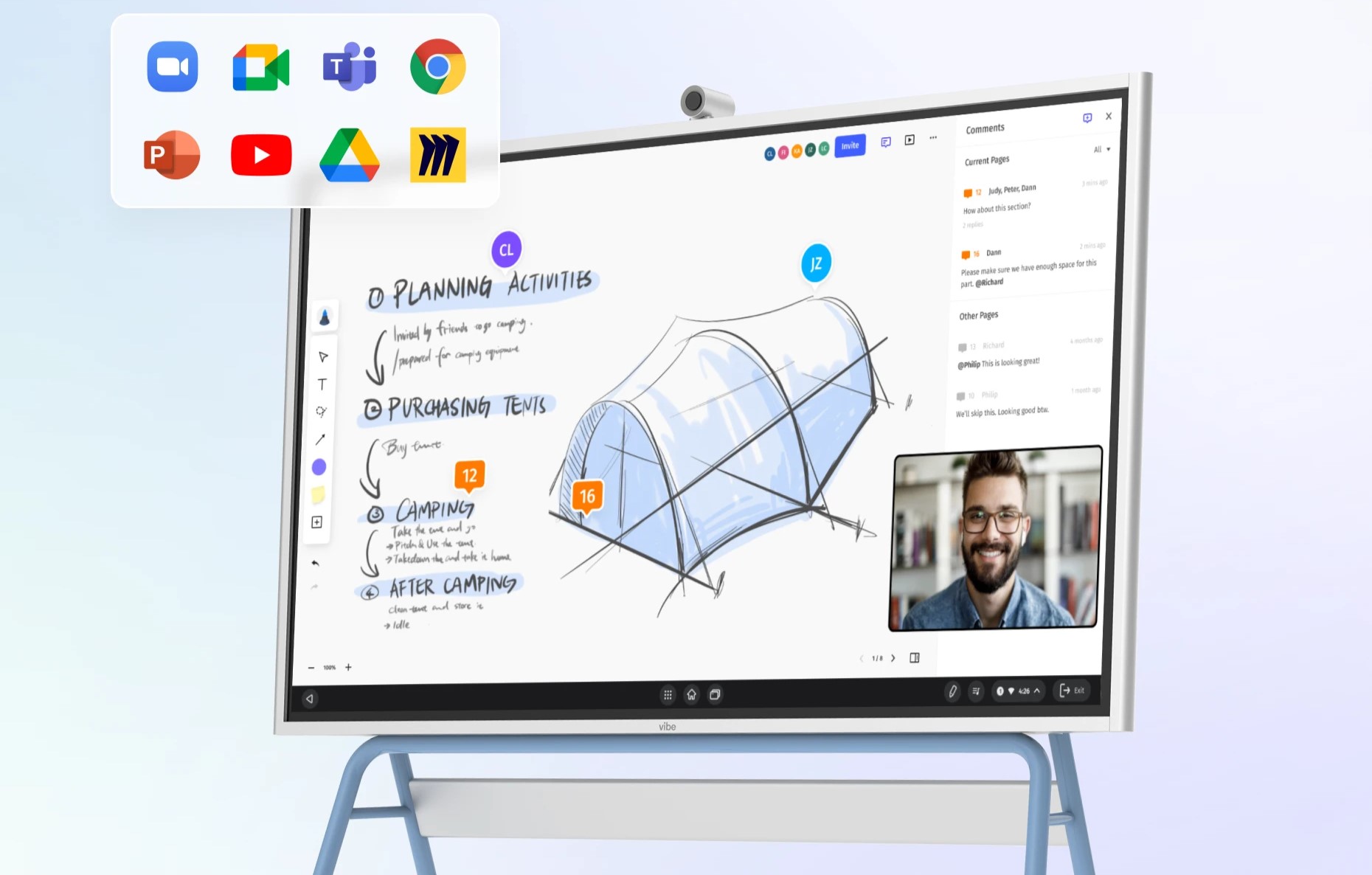 Vibe integrates seamlessly with various apps, enabling smooth collaboration and video conferencing in hybrid work settings.
Vibe integrates seamlessly with various apps, enabling smooth collaboration and video conferencing in hybrid work settings.Best Video Conferencing Tools FAQs
What is the most popular video conferencing tool?
Zoom remains the most widely used across industries. Its ease of use, strong integrations, and scalable features make it a go-to choice for both small teams and large enterprises.
What is the best video conferencing equipment?
The basics—an HD camera, quality microphone, and good lighting—go a long way. For teams that want an all-in-one solution, an integrated display like the Vibe Board combines hardware and collaboration software so you can video conference, present, and co-create in the same space.
What’s the best alternative to Zoom?
That depends on your workflow. Microsoft Teams is ideal for organizations that already rely on Microsoft 365. Google Meet is a natural fit for Google Workspace users. Webex appeals to security-conscious industries like finance or healthcare. Different tools may be a perfect fit for specific circumstances.
What is the best video conferencing tool to connect with clients?
The best tools are the ones that make joining simple. Options like Google Meet or Zoom let clients enter with just a link—no complicated setup required. For an elevated experience, pairing these apps with a smart board in your meeting room helps clients feel more included.
How do I choose between tools for webinars vs. internal meetings?
Use Zoom or GoTo Meeting for large-scale webinars or external presentations. For day-to-day collaboration inside your company, Teams or Google Meet are better suited—they’re optimized for team communication and internal projects.
Do I need a smart whiteboard or can software suffice?
Software alone can work for simple calls. But in hybrid settings, what is a smart board becomes an important question. Smart boards create an interactive environment where in-room and remote participants can annotate, co-create, and save work directly to the cloud. They transform a meeting from passive watching into active participation.

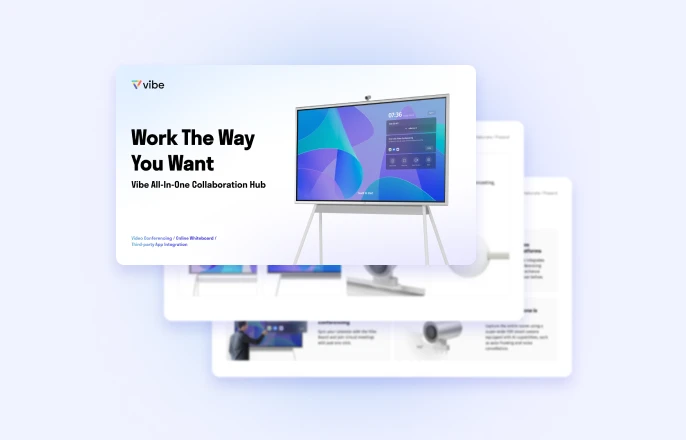



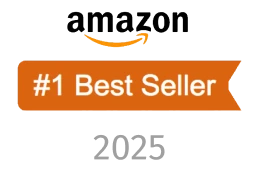
-1sbltxxq4FYxHrXrwJVLsCDNsXpqNa.webp)
-5Zp0pmSytvcuYDVs1LvuwplKuRneK0.webp)
