Today, 22% of U.S. workers (that’s 32.6 million people) work fully remote, a fivefold increase in just a few years. And with 71% of companies now offering some form of permanent remote work, the office looks less like a place and more like a network of people connected across screens and time zones.
And how do they stay connected? By turning to video conferencing technology. In fact, 86% of remote workers use video conferencing at least once a week, and three-quarters say it makes them more productive. Video conferencing has quickly become the backbone of modern communication. This guide will break down how the technology works, its benefits, challenges, and best practices—and show you the tools that can take your virtual meetings even further.
- Video conferencing technology is now central to how teams communicate, making remote and hybrid work possible at scale.
- The technology combines hardware, software, and networks to deliver seamless virtual meetings.
- Organizations see measurable returns, including reduced travel costs, higher productivity, and broader accessibility.
- Challenges like bandwidth, security, and fatigue can be reduced with the right strategies and tools.
- Integrated solutions like the Vibe Board S1 transform standard video calls into dynamic, collaborative sessions.
What Is Video Conferencing Technology?
Video conferencing technology is what turns a screen into a smart meeting room. It’s the real-time transmission of audio and video signals across the internet that gives people the ability to connect face-to-face without being in the same place.
Behind the scenes, the process is powered by packet-switching networks and codecs like H.264 or VP8 that compress and transmit data efficiently. The essentials are simple: a camera and microphone to capture, software to host the connection, a stable internet connection, and a display with speakers on the receiving end. Together, these pieces create an experience that can replace in-person meetings and support collaboration across teams, clients, and classrooms.

How Video Conferencing Works
Video calls follow a similar journey: your camera and microphone capture audio and video, codecs compress that data, and packets travel across IP networks to reach the other side. Once received, the system decompresses the stream and plays it back on displays and speakers—all in under a second. When networks are strong, the result feels seamless, almost like sitting across the table.
A good connection is what makes the difference between smooth collaboration and constant "Can you hear me?" interruptions. Most platforms need at least 1–2 Mbps per HD stream, latency below 150 ms, and jitter under 30 ms to keep audio and video in sync. Features like adaptive bitrate streaming, jitter buffers, and error correction help maintain quality even when the internet is less than perfect.
Core components of a video conferencing system:
-
Cameras and microphones: Capture clear audio and video.
-
Audio/video codecs (e.g., H.264, VP8, Opus): Compress and decode streams efficiently.
-
Displays and speakers: Deliver playback on user devices.
-
IP networks and bandwidth management: Keep connections stable and responsive.
-
Video conferencing software: Provides the meeting platform and collaboration tools.
-
Firewall/NAT traversal tools (STUN, TURN, ICE): Maintain secure and reliable connections.
Types of Video Conferencing Systems
There are different video conferencing systems to choose from, and the right one for you depends on scale, budget, and how much control your organization needs. Here are some of the main types you’ll come across:
Cloud-Based Systems
These are hosted by third-party providers and accessed over the internet. They scale easily, update automatically, and keep upfront costs low. The trade-off is relying on the provider’s uptime and handing off some control of your data.
On-Premise Systems
Installed on local servers or data centers, these systems give organizations tighter control over security and customization. They also come with higher setup costs and more complex maintenance, making them better suited for large enterprises with dedicated IT resources.
WebRTC Browser-Based Systems
With WebRTC, you can jump into a video call directly from a browser like Chrome or Firefox—no downloads needed. These plugin-free video calls are easy for adoption, but browser compatibility and limited advanced features can hold them back compared to full platforms that offer more depth and compatibility.
Native Applications
Installed apps like Zoom, Microsoft Teams, or Google Meet bring stronger performance and more advanced features than browser-based options. They support tools like breakout rooms, virtual backgrounds, and integrated chat, making them popular for both small teams and large enterprises. The trade-off is that they require installation and regular updates, which can add a layer of management for IT teams.
Hardware-Accelerated vs. Software-Only Systems
Hardware-based solutions use dedicated processors and codecs to optimize performance, often found in enterprise-grade conference rooms. They deliver top-notch audio and video quality but come at a higher cost. Software-only systems are more flexible and affordable, but may strain general-purpose devices when running large meetings.

Key Benefits of Video Conferencing
Video conferencing has reshaped how organizations operate across business, healthcare, and education. Beyond connecting faces on a screen, online collaboration delivers real-world returns in savings, productivity, and accessibility that few other tools can match.
Cost savings
Video conferencing cuts travel budgets significantly. U.S. employers save about $11,000 per year for each half-time remote worker, and many companies report a 30% drop in travel costs after adopting video-first policies.
Improved communication
Seeing body language, facial expressions, and live reactions reduces misunderstandings and strengthens team communication. For client-facing roles, it also adds a layer of trust that phone or email can’t replicate.
Sustainability / Carbon footprint reduction
Replacing flights and commutes with video meetings has a measurable impact. Research shows virtual conferences reduce carbon emissions by up to 94% compared to fully in-person events.
Flexibility for hybrid/remote
Video conferencing adapts to any setting, whether it’s a home office, coworking space, or corporate boardroom. It gives employees the freedom to work where they’re most effective without losing connection to the team.
Productivity gains
Remote workers reclaim an average of 72 minutes per day that would otherwise be spent commuting. Many redirect that time toward focused work or creative projects and boost overall output.
Accessibility (telehealth, online learning)
Telehealth platforms and online learning environments rely on video conferencing to reach patients and students regardless of geography. It’s a direct bridge to services that might otherwise be out of reach.
Advanced AI features
Modern platforms are layering in AI to make meetings smarter. Automatic transcription, real-time translation, and meeting summaries help participants focus on the discussion instead of note-taking.
Security & compliance
Enterprise-grade solutions now provide end-to-end encryption, multi-factor authentication, and compliance with standards like HIPAA or GDPR, which makes video conferencing safe for sensitive conversations.
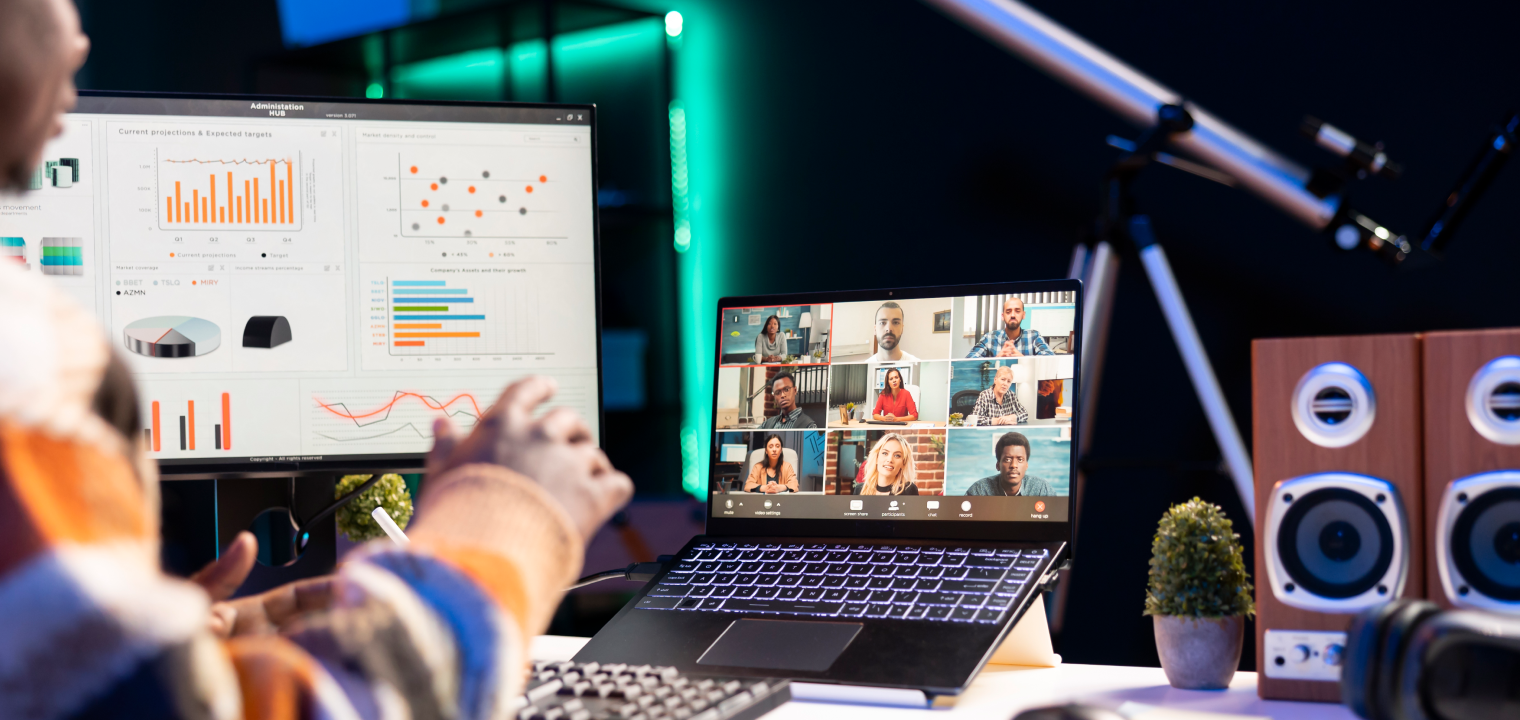
Challenges & Limitations to Consider
How do you make sure your video conferencing technology is working at its best? Know the limitations and be prepared for troubleshooting. Here’s what to be aware of.
1. Fix bandwidth issues
When packet loss rises above 1%, jitter climbs over 30 ms, or latency passes 150 ms, video calls start freezing and audio drops. These issues come from weak connections or poor network routing.
Solutions:
-
Use wired Ethernet to stabilize connections.
-
Set Quality of Service (QoS) on routers to prioritize video traffic.
-
Run real-time tests to monitor latency and jitter before important calls.
2. Strengthen security
Unprotected meetings risk hijacks, metadata leaks, or compromised shared content. Cyberattacks increasingly target video feeds if software isn’t patched.
Solutions:
-
Choose platforms with SRTP and end-to-end encryption.
-
Require multi-factor authentication and use waiting rooms or host approval.
-
Keep software updated and limit unnecessary integrations.
3. Upgrade hardware when needed
Even the best platform can’t overcome poor equipment. Grainy cameras, weak mics, or overworked CPUs lower engagement and make collaboration frustrating. Teams relying on outdated laptops may also lack hardware acceleration, which modern codecs depend on for smooth playback.
Solutions:
-
Use HD webcams and USB-C microphones with noise suppression.
-
Opt for devices with GPU-based video encoding support.
-
Add ring lighting to reduce video noise and lighten CPU load.
4. Prevent meeting fatigue
Endless video sessions with poor audio sync and flat delivery create "Zoom fatigue." When participants struggle to stay engaged, productivity drops and burnout rises. The issue isn’t necessarily the video itself, but how the meetings are structured and supported.
Solutions:
-
Limit meetings to 45 minutes and build in short breaks.
-
Use features like speaker tracking and noise cancellation to reduce strain.
-
Rotate presenters and add polls or reactions to keep energy levels high.
5. Ensure smooth integrations
Disconnected tools can make video conferences more hassle than help. If platforms don’t sync with calendars, CRMs, or file-sharing apps, teams waste time troubleshooting instead of collaborating. Compatibility issues with firewalls or codecs can also stall important sessions.
Solutions:
-
Choose systems with open APIs and support for SIP/WebRTC.
-
Test integrations like calendar sync or file sharing before rollout.
-
Use STUN/TURN/ICE protocols to maintain reliable connections across firewalls.
How to Choose the Right Video Conferencing Tools
With dozens of platforms on the market, the "best" option depends less on brand names and more on how well a tool fits your team’s needs. The right choice balances use case, hardware, features, network capacity, and budget.
1. Define your use case
Different teams need different levels of power. A small business may thrive on lightweight, affordable software, while enterprises often require feature-rich systems with advanced security and large-scale support.
Start by identifying whether your primary need is team check-ins, client meetings, or large webinars. Knowing your priorities will help you match the platform to the scale your team size and industry requires.
2. Check your hardware needs
The best software can’t deliver results if cameras, microphones, or displays can’t keep up. Hardware mismatches lead to grainy video, choppy audio, and dropped calls.
Take stock of the devices your team already uses and compare them with the platform’s requirements. This will help you decide whether portable setups for remote workers are enough—or if fixed conference room systems are the better fit.
3. Prioritize must-have features
Every platform promises a long list of features, but not all of them will matter to your team. Paying for extras you rarely use can dilute value.
Focus on the essentials—screen sharing, breakout rooms, and recording—and confirm integrations with remote collaboration software like Microsoft 365, Google Workspace, or Slack. This is the best way to make sure the tool fits seamlessly into your existing workflows.
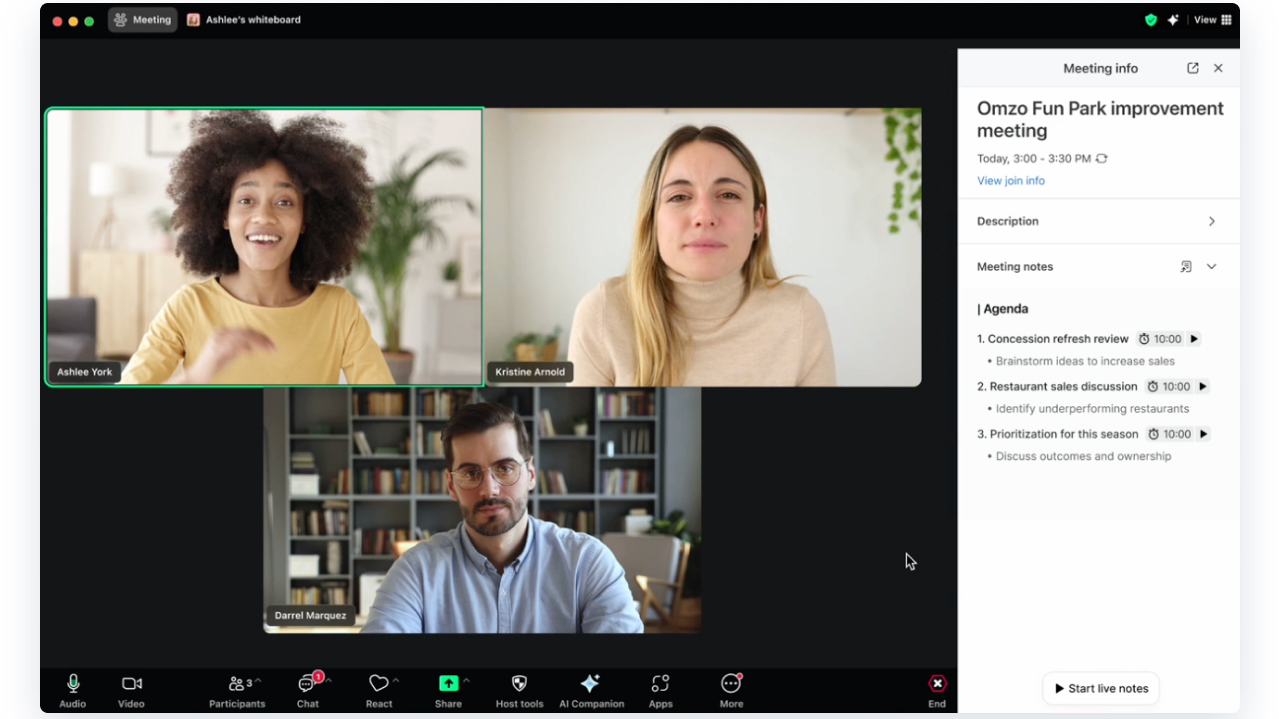
4. Evaluate your network capacity
Even the best remote collaboration tools won’t run smoothly on underpowered connections. Bandwidth shortages or unstable networks can create a frustrating experience for everyone involved.
Check your current internet speeds and confirm that they meet the requirements for HD video across all participants. If outages are at all common, plan a backup connection to keep critical meetings on track.
5. Set a realistic budget
Pricing ranges widely, and it’s easy to underestimate costs if you only look at subscription fees. Hardware upgrades, IT support, and premium features can quickly add up.
Compare free vs. paid tiers to see what aligns with your team’s needs today. Then factor in long-term costs for webcams, microphones, or all-in-one smart workspace devices that may save money down the line.
Best Practices for Effective Video Conferencing
The difference between a smooth, engaging session and a frustrating one often comes down to preparation and habits. These best practices help keep calls productive and participants focused.
1. Test equipment before calls
Few things kill momentum like the first ten minutes of a meeting spent asking, "Can you hear me now?" A quick check ahead of time saves the group from awkward pauses and troubleshooting.
Run a short test call to confirm your mic, camera, and lighting. Position the camera at eye level and sit facing a light source so you come across clear and professional.
2. Use wired internet for reliability
Wi-Fi is handy, but it’s also unpredictable. A call that drops in the middle of a client pitch can undo hours of preparation.
Whenever you can, plug in with Ethernet to keep the connection steady. If you’re stuck on Wi-Fi, sit close to the router and limit the number of devices competing for bandwidth.

3. Eliminate distractions
Background noise, buzzing phones, and Slack pings chip away at focus more than you think. What seems small to you may pull attention from the entire room.
Silence notifications before the call and close out extra tabs or apps—those interruptions are surprisingly distracting for both you and anyone who sees your shared screen. Noise-canceling software and background blur features can also help you stay polished without constant interruptions.
4. Structure your meetings
Unplanned meetings often stretch twice as long as they need to and leave people wondering why they were invited in the first place. Clear structure keeps everyone aligned and makes the time feel worthwhile.
One of the best ways to create that structure is to send an agenda at least a day in advance. Then, consider assigning a moderator to guide the conversation and a note-taker to capture follow-ups. This keeps discussions focused and productive and helps everyone understand what is expected of them and others.
5. Train your team on tools
The true potential of video conferencing technology is only realized when people know how to use it, so as smart workspaces take the world by storm, your teams need to be able to adapt and keep up. Too often, features like breakout rooms or whiteboarding sit untouched simply because no one’s comfortable trying them.
Offer short training sessions to get your team up to speed on the basics. Add cheat sheets or quick video tutorials so people can refresh themselves without asking for help mid-meeting.
Vibe Board S1: The Hybrid Collaboration Powerhouse
Video conferencing has opened the door to remote connection, but the real challenge is making those connections feel just as dynamic as being in the same room. The Vibe Board S1 is your secret weapon.
Instead of juggling separate screens, cameras, and apps, the Vibe Board S1 brings it all together. Teams can launch a video call, brainstorm on a digital whiteboard, and share files in real time—without switching devices or breaking focus. With app integrations built in, it works seamlessly alongside the collaboration software you already use.
For hybrid teams, this is the difference between "just another meeting" and a workspace where ideas actually move forward. The S1 bridges in-room and remote participation, so every voice is heard and every contribution sticks.
Ready to see how it transforms your workflow? Request a demo today.
Watch how Vibe Board enables seamless, interactive team collaboration:
Video Conferencing Technology FAQs
1. What technology is used in video conferencing?
A typical setup combines hardware like cameras, microphones, and displays with software platforms such as Zoom, Microsoft Teams, or Google Meet. Behind the scenes, networks use IP protocols and codecs to compress, send, and decode video and audio in real time.
2. What are the three types of video conferencing?
Video conferencing usually falls into three categories: personal systems for small team calls, room-based systems for conference rooms, and enterprise or webinar systems for large-scale events. Each type balances scale, features, and cost differently.
3. What is the most used video conferencing software?
Zoom continues to dominate globally thanks to its simplicity and feature set. Microsoft Teams is popular with companies already using Office 365, while Google Meet is preferred by teams who want quick, browser-based access.
4. What is the best video conference system?
The "best" system depends on your priorities. Enterprises often lean toward Webex or Teams for security and scale, while small businesses may choose Zoom or Meet for affordability and ease of use.
5. How can small businesses reduce costs with video conferencing?
Start with free tiers from platforms like Zoom or Meet, and reuse existing laptops, webcams, or headsets before investing in new gear. All-in-one solutions, such as smart meeting room devices, can also reduce long-term expenses by replacing multiple pieces of hardware.
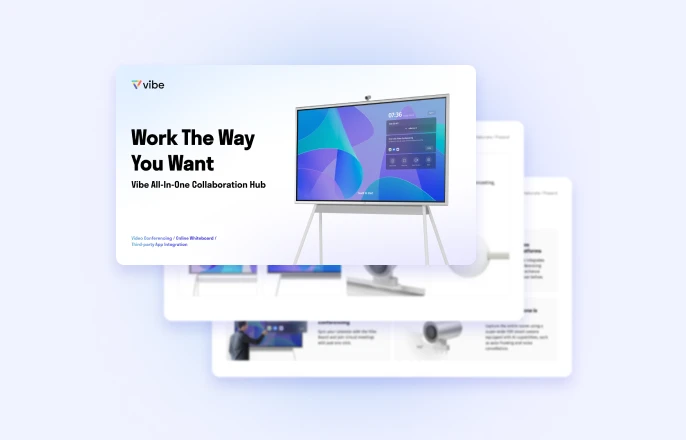
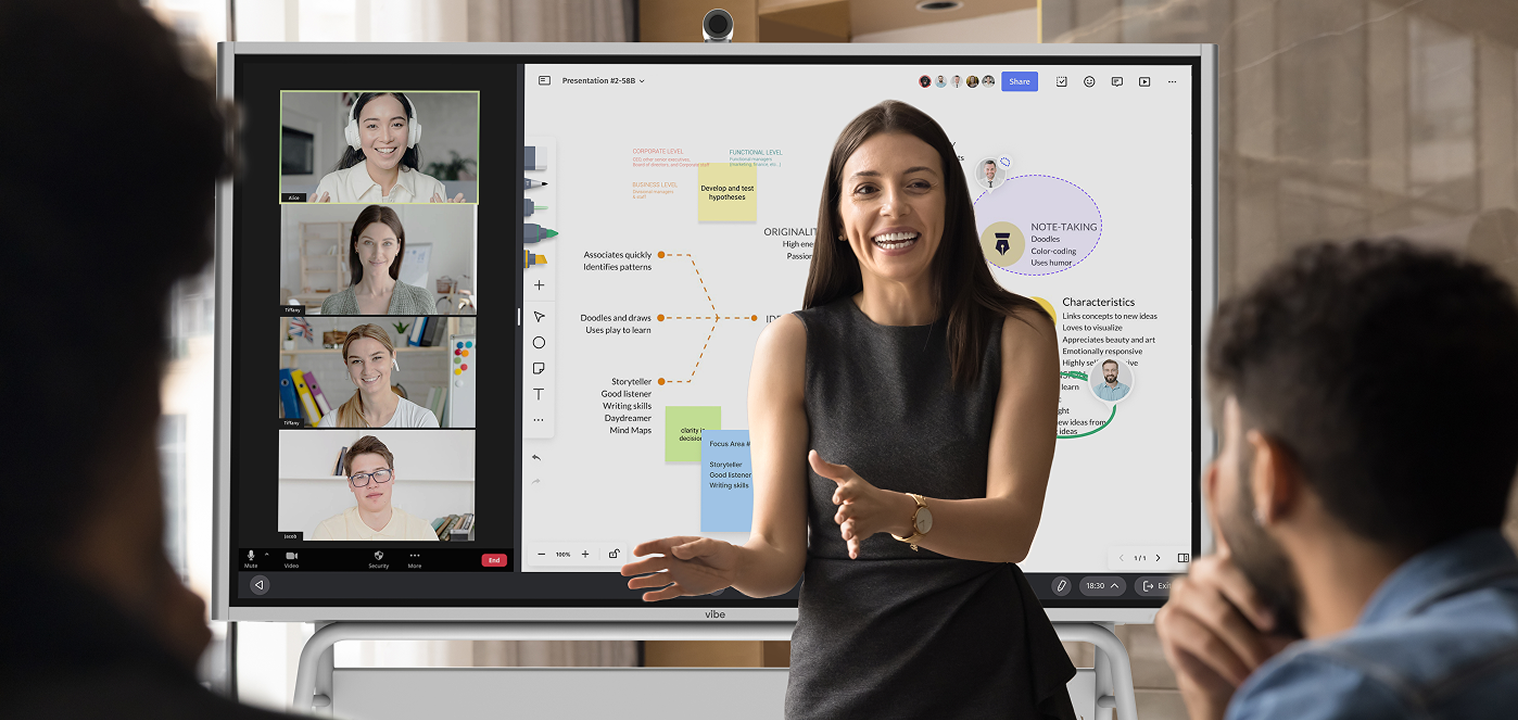



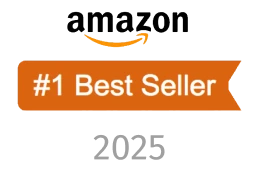
-1sbltxxq4FYxHrXrwJVLsCDNsXpqNa.webp)
-5Zp0pmSytvcuYDVs1LvuwplKuRneK0.webp)
