You join a video meeting — someone’s late, another can’t unmute, someone else’s screen is frozen, and no one’s sure who’s presenting. Is it just you, or could this have been an email?
For all its convenience, video conferencing can sometimes feel like organized chaos. Yet it’s hard to imagine the modern workplace without it. According to Omdia, the global video conferencing market reached US $18 billion in 2024 (growing ~5 % year over year). Meanwhile, many organizations report that inefficient meetings carry a heavy cost: an estimated US $37 billion lost annually due to unproductive meetings, and in the U.S., numerous sources estimate that nearly $399 billion was wasted on unnecessary meetings even before the shift to hybrid work.
Add to that the hidden cost of tech failures: 72 % of workers say they lose time in meetings due to audio/video problems, freezing, or login issues. And usage is high — one study found that 86 % of meetings now include at least one remote participant.
Trying to capture that face-to-face interaction makes a huge difference for how you communicate. Plus, it’s more than just a video — you also have screen sharing, live chats, recording capabilities, and other collaborative functions. A quick team huddle or international pitches are both reliant on video conferencing to connect and share.
Let’s take a look at what it really is, the tools worth considering, and the tactics that can transform glitchy calls into productive conversations.
- Video conferencing combines video, audio, and collaboration tools to mirror in-person meetings.
- It’s now central to business, education, healthcare, and personal connection.
- A strong setup and stable connection directly improve meeting quality.
- AI captions, polls, and whiteboards turn calls into real collaboration.
- Companies save money, time, and emissions by investing in the right platform.
Definition & Purpose of Video Conferencing
Video conferencing is live, online communication using audio and video to simulate the experience of being face-to-face. Unlike a quick video chat or a phone call, a virtual meeting is designed for groups that need to see, hear, and share information in real time.
The purpose is simple: bridge distance. Whether it’s colleagues spread across cities, students logging into a virtual classroom, or a doctor meeting with a patient in a rural area, video conferencing makes meaningful interaction possible without travel.
Its applications reach far beyond work. Businesses use it for client presentations and remote onboarding. Educators rely on it for lectures and student support. Healthcare providers use it for consultations and therapy sessions. Families stream weddings or birthdays to relatives across the globe.
There are hundreds of use cases, both professional and personal, and those scenarios are going to remain applicable for as long as we operate on digital ecosystems. In other words, video conferencing isn’t going anywhere.
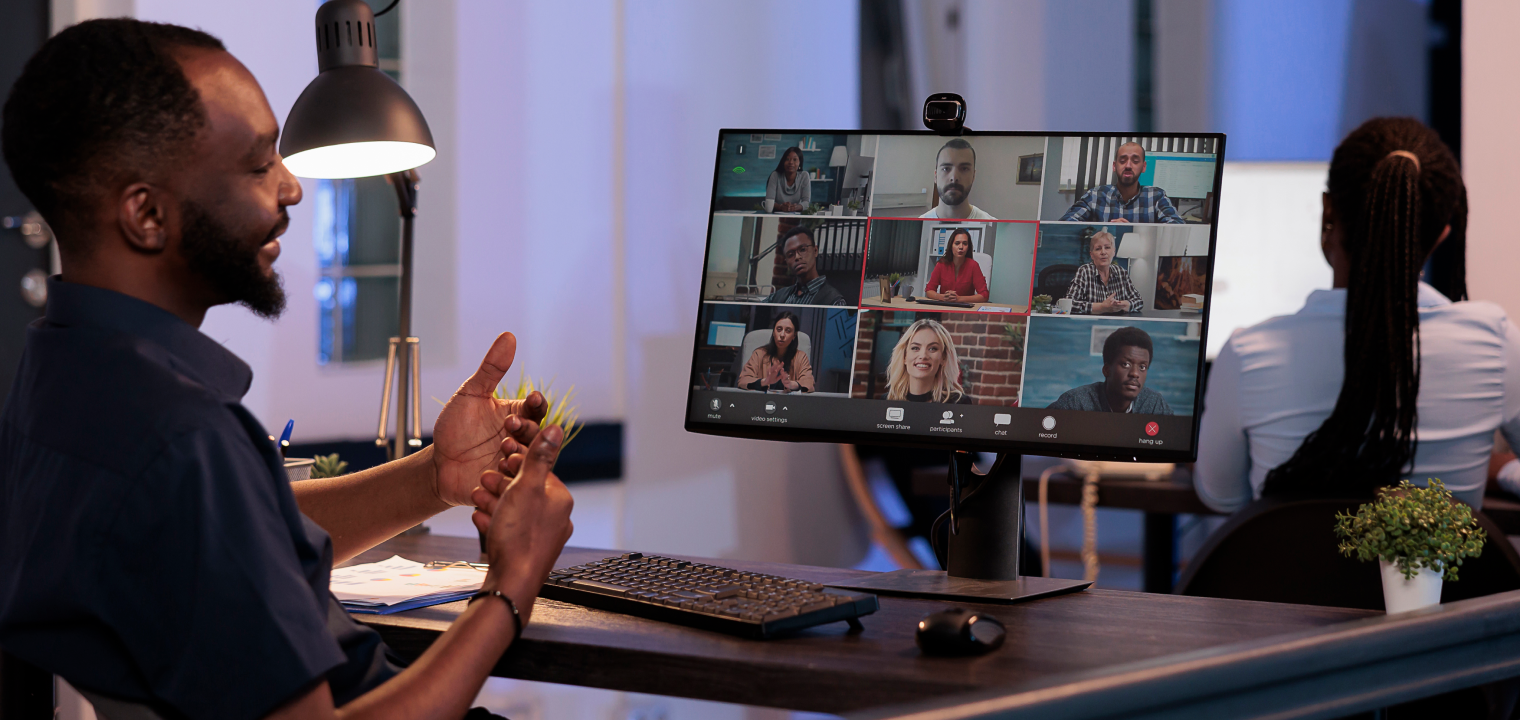
How Video Conferencing Works (Technology & Mechanics)
Behind every smooth video call is a mix of hardware, software, and internet connection working together. The platform handles the heavy lifting — compressing audio and video, transmitting it across networks, and syncing multiple participants into one shared experience. Users don’t need to understand codecs or bandwidth allocation, but they do feel the difference when those basics aren’t working right.
For a reliable experience, every user can and should learn about these essentials:
-
Quality webcam and microphone: Built-in options can work, but external gear provides a clearer, more professional presence.
-
High-speed internet: A minimum of 1.5 Mbps is recommended for HD video, while 4K streaming may require at least 3 Mbps per participant. To avoid lag, maintain latency under 150 ms, with anything below 100 ms considered ideal for real-time communication.
-
Quiet, well-lit environment: Natural light in front of you and minimal background noise make you look and sound sharper.
-
Up-to-date video conferencing software: Regular updates reduce glitches and improve security.
-
Familiarity with platform tools: Knowing how to mute, share your screen, or use chat keeps meetings flowing smoothly.
-
Privacy and security settings: Adjust permissions, enable waiting rooms, and use meeting passwords to reduce risks.
When these elements come together, participants spend less time troubleshooting and more time engaging. The tech should feel invisible, a background that simply enables collaboration and decision-making.
Common Features & Tools in Modern Platforms
Today’s video conferencing tools go far beyond simple calls. They’re built to replicate — and often improve on — the dynamics of in-person meetings. Most platforms now bundle in features that keep meetings interactive, organized, and accessible for every participant.
Some of the key features include:
-
Screen sharing: Walk through slides, demos, or documents in real time.
-
Meeting recording and transcription: Capture discussions for later review or training.
-
Built-in chat: Share links, notes, or side questions without disrupting the flow.
-
Virtual or blurred backgrounds: Keep focus on the speaker while minimizing distractions.
-
Polls and Q&A: Collect instant feedback or enable collaborative decision making during the session.
-
AI-powered tools: From live captions and translations to auto-generated summaries.
-
Encryption and admin controls: Protect sensitive information and manage large groups securely.
The best web conferencing tool is the one that matches your workflow. A teacher may lean on polls and captions to keep students engaged, while a product team might rely on whiteboards and recordings to track brainstorming sessions. Security features, too, carry different weight for a healthcare provider than for a family reunion.
By focusing on the features that matter most, you can transform video calls from passive check-ins into dynamic, productive sessions where people feel included and heard.
Applications & Use Cases
Business, education, and even industries like healthcare can benefit from optimized video conferencing because it’s in their everyday workflows. It’s part of routine meetings at work, engaging big clients, speaking to a patient remotely, or singing happy birthday to a family member from across the country.
Here are some of the most common ways it’s used:
-
Business: Teams use video conferencing to keep projects moving, like remote onboarding for new hires, leadership meetings across time zones, or live client demos. Agile teams rely on daily scrum meetings via video to maintain momentum.
-
Education: Schools and universities rely on virtual classrooms, interactive workshops, and one‑on‑one student support. In this context, institutions must comply with FERPA (Family Educational Rights and Privacy Act). Under FERPA, any video or audio recordings that qualify as "education records" may contain personally identifiable information (PII) and are subject to strict privacy, consent, and disclosure rules.
-
Healthcare: Providers increasingly connect with patients online for routine checkups, therapy, and diagnoses, especially in underserved areas. In these setups, video conferencing must be HIPAA‑compliant. That means using platforms that can support Business Associate Agreements (BAAs), fulfilling privacy/security safeguards for ePHI, and ensuring vendor compliance.
-
Events & social: Families and communities use video calls to share experiences — from streaming weddings and birthdays to hosting panels or workshops.
-
Hybrid work: Distributed teams rely on video conferencing for weekly check-ins, brainstorming on digital whiteboards, and keeping projects aligned across locations.
These use cases all highlight the same core benefit: connection without boundaries. A doctor can offer care to someone hundreds of miles away. A student can learn from an expert who isn’t in the room. A company can run a product demo for global clients without booking travel. The flexibility of video conferencing makes it one of the most adaptable communication technologies today.

Benefits & Why Organizations Invest in Video Conferencing
For many companies, video conferencing has shifted from a convenience to a strategic investment. This investment allows organizations to save money, work faster, and support the flexibility teams expect these days.
1. Reduces Travel & Operational Costs
Flying staff across the country for a single meeting is expensive and disruptive. With video conferencing, that same conversation can happen instantly. A sales team can walk through a demo with clients overseas without booking flights, hotels, or losing days to travel. On average, businesses save $11,000 per employee each year by supporting remote work, while employees reclaim about 75 hours by skipping the commute.
2. Enables Hybrid & Remote Work Models
Hybrid work has shifted from an experiment to the norm. Video conferencing plays a critical role in maintaining a functional virtual office structure. Companies run all-hands meetings, onboard new hires, and connect leaders across time zones without a hitch. The ability to bring people together virtually is also a major draw for top talent (sometimes global talent) who expect flexibility.
3. Accelerates Collaboration & Decision-Making
Here’s where the impact is most visible. Product teams can jump into a video call, sketch ideas on a digital whiteboard, and get sign-off from stakeholders in the same session. Instead of waiting days for feedback loops, approvals happen in hours. Marketing can align with sales in real time, and engineering can catch blockers before they stall a release. This means less back-and-forth and more momentum internally, and being more competitive in your market externally. That kind of agility is what separates average teams from high performing teams. These fast interactions also support healthier team dynamics.
4. Supports Sustainability Goals
There’s also an environmental upside. By replacing flights and long drives with video calls, companies shrink their carbon footprint significantly. Some organizations have reported cutting travel emissions by more than half. Research suggests the shift can reduce emissions by up to 94% compared to in-person meetings — progress that helps you meet sustainability goals while also saving money.
As with all things, video conferencing isn’t always flawless upfront. Zoom fatigue, learning curves, and spotty internet can still derail a meeting. But compared to the upside — lower costs, faster decisions, and stronger connections — the drawbacks are challenges most organizations are happy to work through.
 Team using a Vibe Board to share ideas in a hybrid meeting.
Team using a Vibe Board to share ideas in a hybrid meeting.Key Evaluation Criteria When Choosing a Video Conferencing Platform
You have a couple of options when it comes to streaming your meetings or or one-on-one conversations digitally. Some platforms shine at enterprise-level security, while others focus on simple, everyday usability.
Choosing the right fit comes down to how well a tool matches your workflows and priorities. If your team already relies on collaboration software, ensure the video platform integrates smoothly. Key factors to consider:
-
Scalability: Can it handle the group sizes you need, from one-on-ones to company-wide meetings?
-
Feature set: Look for collaboration tools like whiteboards, polls, and recording — they can make all of the difference in a work environment where communication is essential.
-
Ease of use: Will your team actually adopt it, or will training be a barrier?
-
Integrations: Look for compatibility with your core apps, such as Google Workspace or Microsoft 365.
-
Security and compliance: Make sure encryption, admin controls, and compliance standards meet your industry’s needs.
-
Pricing: Compare tiers and see which plan delivers the best value for your use case.
-
Support: Reliable customer service can make a big difference if something breaks before a major call.
Pro tips: Run trial meetings before committing, match the tool to your workflows, and don’t forget to test its mobile usability — people join from their phones more often than you think.
Comparison of Top Video Conferencing Platforms
Choosing a video conferencing platform often comes down to balancing ease of use with the depth of features. These platforms often double as remote collaboration tools that extend beyond video. Zoom, for example, remains the go-to for many organizations because it’s intuitive and works across different devices without much friction. Breakout rooms, whiteboards, and strong recording options give teams flexibility for everything from casual check-ins to large webinars. The trade-off is the free plan’s time limits and the need for add-ons if you want the full feature set.
For organizations already living in the Microsoft or Google ecosystem, Teams and Meet are natural fits. Teams brings deep integration with Word, Excel, and Outlook, so it’s an easy choice for businesses already running on Office 365. The interface can feel heavy at times, but the value lies in keeping everything under one roof. Google Meet, on the other hand, wins for simplicity. It’s fast to launch directly from Gmail or Calendar, and real-time captions make it highly accessible. While it may lack advanced features, many small and mid-sized teams appreciate its straightforward design.
On the enterprise side, Cisco Webex offers advanced security, admin controls, and translation tools that appeal to industries with strict compliance needs. It can feel complex for smaller teams but shines where control and scalability matter most. RingCentral Video has carved out a niche by offering a generous free plan with AI features and no time limits, appealing to budget-conscious teams that still want modern functionality.
The choice, ultimately, isn’t about which platform is "best," but about which features line up with your workflows and priorities. If your teams are already comfortable with Microsoft, Teams makes sense. If you’re more concerned with global security, Webex might be the way to go. Whatever the case, you can see a high-level breakdown below.
Platform Comparison Table
|
Platform |
Best For |
Key Features |
Limitations |
Price Point |
|
Zoom |
Most users; meetings, webinars, events |
Breakout rooms, whiteboards, robust recording, third-party integrations |
40-minute limit on free tier, requires plugins for full functionality |
Free to $$ — scalable plans |
|
Microsoft Teams |
Microsoft 365 users |
Deep Office integration, shared docs, persistent chat, calendar sync |
Interface can be clunky; best inside Microsoft ecosystem |
Free with Office 365 |
|
Google Meet |
Simplicity; Google Workspace users |
Easy calendar sync, screen sharing, real-time captions |
Fewer advanced features; best for small-to-mid teams |
Free with Google Workspace |
|
Webex (Cisco) |
Enterprises needing security & control |
AI tools, robust admin controls, strong encryption, real-time translations |
Learning curve; can feel enterprise-heavy |
Free basic tier; pro plans $$$ |
|
RingCentral Video |
Budget-conscious teams needing features |
Free plan includes AI notes, team chat, calendar sync, no time limits |
Less brand recognition; fewer integrations than Zoom/MS Teams |
Free to affordable paid plans |
Getting Started Checklist
Before you jump into your next big meeting, a little prep goes a long way. Use this checklist to make sure you and your team are set up for success:
-
Define your meeting goals: Know if it’s a quick status update, a client pitch, or a brainstorming session.
-
Audit internet and devices: Test your webcam, mic, and connection before you’re live.
-
Pick the right platform: Match the tool to your team’s workflows and meeting style.
-
Train your team: Walk through key features like screen sharing, breakout rooms, or chat.
-
Schedule wisely: Be mindful of time zones and avoid back-to-back calls to reduce fatigue.
-
Test the tech: Run a quick trial before important meetings to catch glitches early.
-
Review and optimize: After sessions, gather feedback and tweak your setup for next time. Also, consider updating your project management board after each meeting to track key action items.
Pro tips: Good lighting (natural or a simple kit), wired headphones, and a stable internet connection can instantly upgrade how professional and engaging your video calls feel.
Video Conferencing Safety, Security & Best Practices
As video conferencing has become the backbone of modern work, it’s also become a bigger target for security risks. Uninvited guests crashing a call would be not only unprofessional, but dangerous to the security of your digital organizations. Sensitive information leaking through unsecured platforms is even more severe. Unauthorized access, data leaks, and Zoombombing are just some of the risks that are a real threat to your security. Protecting meetings means protecting both your team’s conversations and your customers’ data. Fortunately, most threats can be avoided with the right settings and habits.
Best Practices
-
Use unique meeting IDs and passwords: Don’t rely on default or recurring links. Generate new meeting IDs for important sessions and require a password so only invited participants can join. This simple step blocks most casual attempts at unauthorized entry.
-
Create waiting rooms: A waiting room lets hosts screen attendees before admitting them. This prevents unwanted guests from slipping in unnoticed and adds a layer of control, especially for large or public-facing meetings.
-
Limit screen sharing to hosts: By restricting who can share their screen, you eliminate the risk of someone accidentally — or intentionally — displaying inappropriate or distracting content. Hosts can always grant access temporarily if needed.
-
Disable file transfer if unnecessary: File sharing within video platforms can introduce malware or phishing attempts. If your team needs to exchange documents, use trusted collaboration tools like cloud storage or project management apps instead.
-
Choose encrypted services: End-to-end encryption ensures that conversations can’t be intercepted or decoded while in transit. Look for platforms that clearly state their compliance with standards like AES-256 or TLS.
-
Keep software updated: Outdated apps are a common target for hackers. Regular updates patch vulnerabilities, add new security features, and improve overall performance. Encourage your team to keep both the platform and their devices current.
-
Control recordings: Recording can be useful, but it also creates sensitive data that must be handled carefully. Store recordings in secure, access-controlled locations, and only share them with people who genuinely need them.
Security doesn’t have to be complicated. Once these practices are in place, they work quietly in the background and can provide total confidence so that you can focus on your area of expertise without interruption.

Common Video Conferencing Problems & Solutions
It can be frustrating when video conferencing isn’t going as planned, but most issues can be resolved quickly with a little troubleshooting. Poor setup and connectivity can have a direct impact on team communication, resulting in wasted time and confusion. Below are some of the most frequent challenges — and practical fixes that get meetings back on track when faced with little hiccups.
Audio not working
-
Check microphone permissions in your browser or app.
-
Confirm the correct input/output device is selected in settings.
-
Test the mic on another app to see if it’s a platform issue or device problem.
Poor video quality or lag
-
Reduce bandwidth strain by pausing downloads or streaming on other devices.
-
Switch to a wired ethernet connection for more stable performance.
-
Lower video resolution in settings to improve call stability.
Screen sharing fails
-
Make sure that screen sharing is enabled in platform settings and not restricted by the host.
-
Update your browser or desktop app — outdated versions often cause conflicts.
-
Close unnecessary applications that may block or compete with screen access.
Connection drops or freezes
-
Move closer to your router or use a wired connection for stronger signal.
-
Restart the video conferencing app or your device to refresh the connection.
-
Keep a mobile hotspot handy as a backup if Wi-Fi becomes unstable.
Echo or audio feedback
-
Ask attendees to mute when not speaking to reduce background loops.
-
Use headphones to prevent speaker audio from feeding back into the mic.
-
Disable "stereo mix" or similar settings that can cause reverb.
Bringing Ideas to Life
Video conferencing has evolved far beyond talking heads and screen sharing. Teams now expect meetings to be interactive — a space to brainstorm, sketch, and plan together in real time. For hybrid and remote environments, a collaborative workspace is essential for keeping everyone engaged. Digital whiteboarding, in particular, has become a cornerstone of collaborative sessions where ideas need to be captured and developed on the spot.
The Vibe Smart Whiteboard, a smart board for office, captures all of these capabilities and more. This office whiteboard is designed to merge video conferencing with real-time collaboration, giving teams a single hub for both communication and creation. Instead of juggling multiple apps or devices, Vibe integrates with platforms like Zoom, Teams, and Google Meet, so the same space you use for your meetings can also be where ideas take shape. You’ll have:
-
Real-time whiteboarding and annotation: Brainstorm, draw, or map out workflows live with your team. You can also use whiteboards for mind mapping — a visual way to organize concepts during brainstorming.
-
4K AI camera + 6-mic array: Keep video crisp and audio clear, even in larger rooms.
-
Multi-touch screen with magnetic stylus: Collaborate naturally with drawing, sketching, and editing.
-
VibeOS with 250+ integrated apps: Seamlessly connect with your existing workflows.
-
Portable, intuitive design: Move it easily between spaces for maximum flexibility in hybrid setups.
By blending video conferencing with creative tools, Vibe Board S1 turns passive meetings into collaborative sessions that feel closer to being in the same room. Tools like Vibe are essential components of a smart workspace designed for hybrid teams. Ready to see how it could transform your workflow? Request a demo today.
Watch the video to explore how Vibe transforms everyday meetings into smooth, collaborative teamwork experiences:
Video Conferencing FAQs
What is the most popular video conferencing tool?
Zoom remains the market leader because it’s easy to use, reliable, and loaded with features like breakout rooms and recording. Microsoft Teams is a strong choice for companies already using Office 365, while Google Meet appeals to those in the Google Workspace ecosystem. Each platform has carved out its niche, but Zoom consistently ranks at the top for everyday use.
What do you mean by video conferencing?
Video conferencing is live, online communication where people use audio and video to interact as if they were in the same room. Unlike a quick video chat or phone call, it’s designed for group discussions, collaboration, and presentations. Most platforms also add tools like screen sharing, chat, and file sharing to enrich the experience.
What is the best free video conferencing?
For free options, Zoom’s basic tier is popular for one-on-one and small group meetings, though it has a 40-minute limit. Google Meet integrates seamlessly with Gmail and Calendar, making it quick to launch calls without restrictions on time. RingCentral Video also offers a generous free plan that includes AI tools and no time caps.
Is Zoom the same as video conferencing?
No — Zoom is a video conferencing platform, but video conferencing is the broader category of technology. Other solutions like Teams, Webex, and Google Meet provide the same core service with their own unique strengths. Zoom is simply the most widely recognized name in the space.
How do I make my video conferences more secure?
Use platform security features like unique meeting IDs, passwords, and waiting rooms to control access. Turn off screen sharing and file transfers for attendees unless they’re needed. Choosing an encrypted platform and keeping software updated are also easy ways to keep your meetings safe.
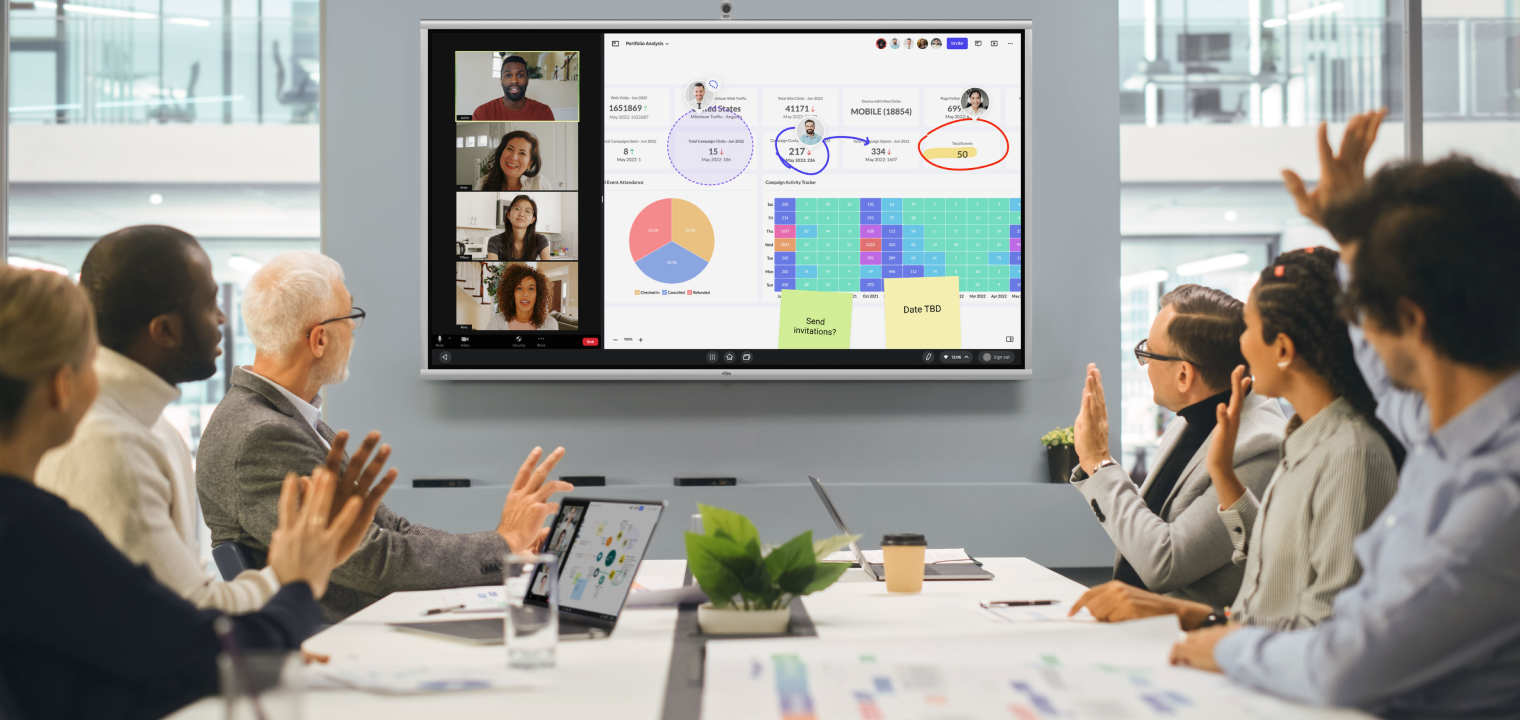
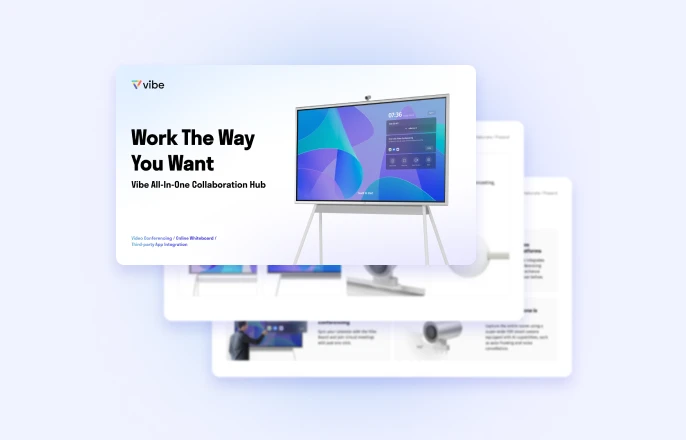



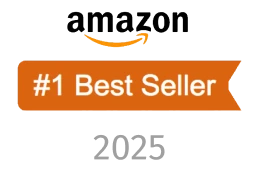
-1sbltxxq4FYxHrXrwJVLsCDNsXpqNa.webp)
-5Zp0pmSytvcuYDVs1LvuwplKuRneK0.webp)
