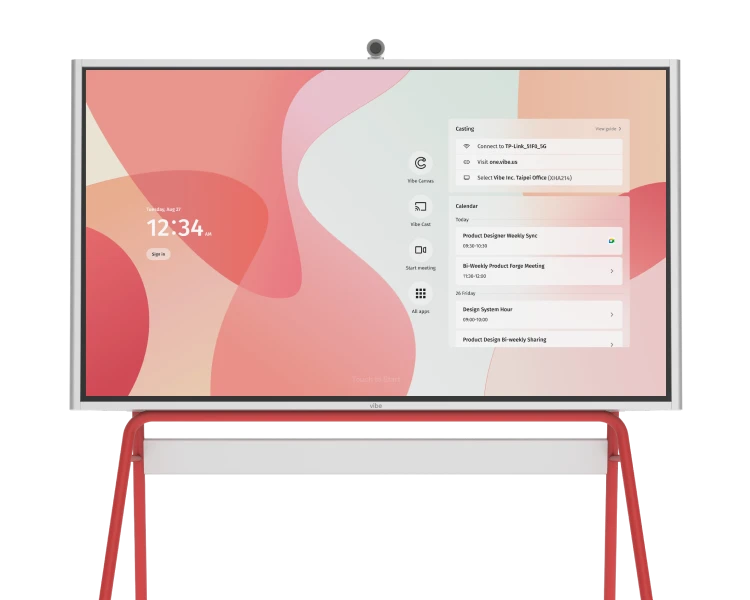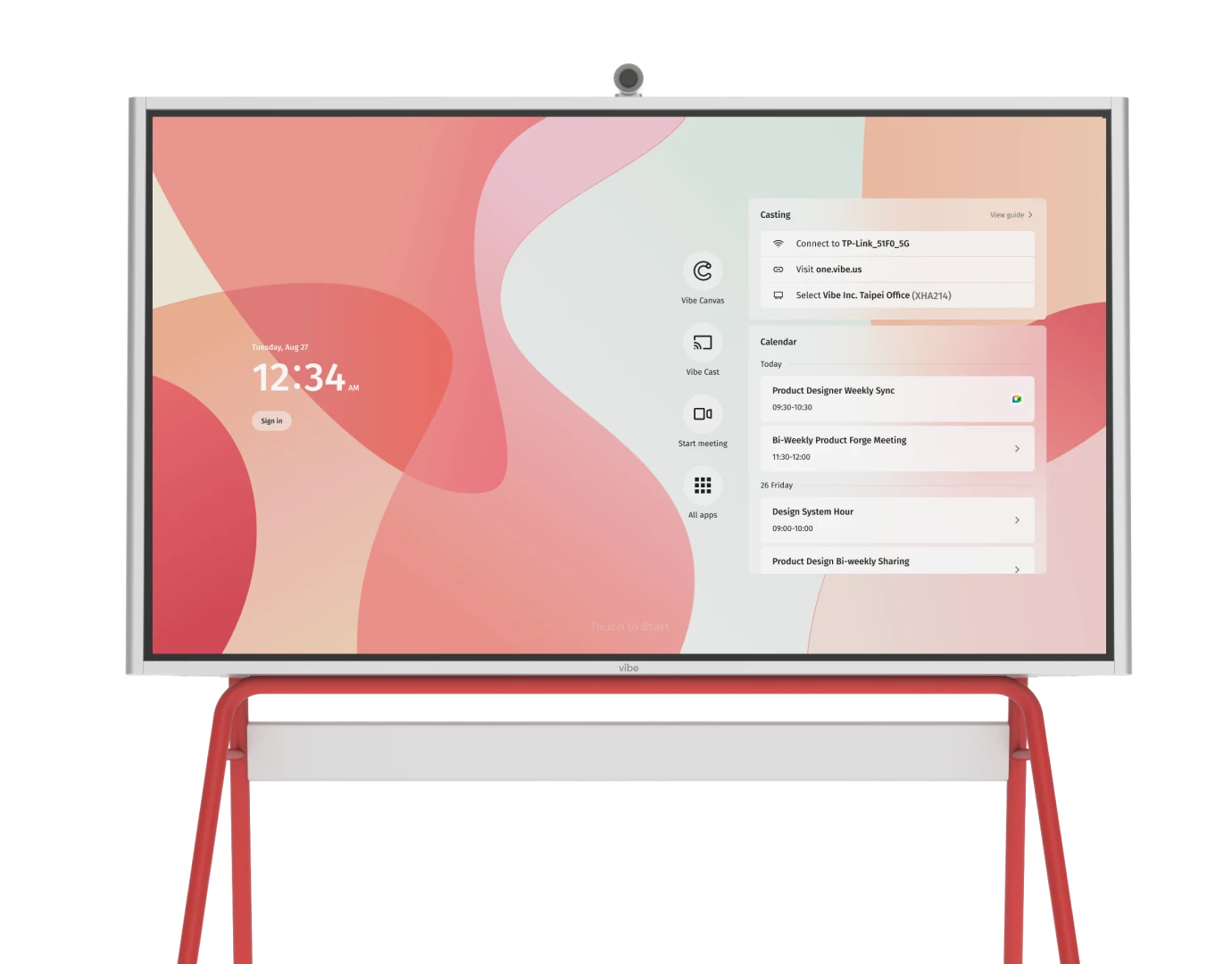Whiteboarding
How can remote students see their teachers' drawings on a Vibe Board?
There are a few ways to share the view of your Vibe Board remotely:
- From the Vibe Board, join or host your video call (via Zoom, Microsoft Teams, Google Meet, etc.), then share your screen. Students will be able to see any content you share on the Vibe Board.
- Want to see this in action? Check out this online teaching video by Dr. Henry Silverman, one of Vibe’s happy customers!
- Share a link (edit or view only) of your Vibe Canvas with your students so they can view content and interact with you on the whiteboard in real-time.
Note: with this option, students will only be able to view content specifically in the Vibe Board app. Content shared from screencast or 3rd party apps will not be visible
- If connecting in real-time isn’t an option, teachers can export their Vibe Board as a PDF and share the file with students after the class.
Can students interact with the whiteboard in real-time, even if they don’t have a Vibe Board
Yes! Vibe is a cloud-based software that is accessible on any web browser or tablet. Vibe also has an app for iPad.
Sharing a board is easy with Vibe Canvas. Just send the link to your canvas via email or copy and paste it in a video conference chat to collaborate with others. Students can interact with you on the canvas in real-time once they have the link for access.
How can I record the screen of the whiteboard?
There are a few ways to record your screen on Vibe:
- Use Vibe's OS-based tool, Screen Capture. This tool allows you to take screenshots or screen recordings of your whiteboard. To access Screen Capture, simply click on the Vibe menu and select "Screen Capture." From there, you can choose to take a screenshot or start a screen recording.
- Use a third-party app like Zoom, Microsoft Teams, Google Meet, or XRecorder. These apps allow you to record your screen and can be used in conjunction with Vibe to capture your whiteboard.
Can I open a web browser on my Vibe Board and import pictures from a website?
Yes! Open a web browser app (such as Chrome or Opera) and take a screenshot of the pictures you want. Then, select which board to save your images to.
You can also do this in split-screen mode. This makes it easier to see which pictures you’ve already imported.
Can I import images, PowerPoint, and PDF files into the whiteboard?
Yes! Vibe supports all of these formats, depending on which cloud storage option you’re using.
Read more: Learn which file formats are supported.
Is the Vibe board easy to use? Do you offer training?
We designed Vibe to be an intuitive, easy-to-use tool that everyone can use right away on their next project. Think of Vibe as an oversized digital tablet, offering a familiar and comfortable experience for users of all levels.
Vibe doesn’t require extra computers, projectors, or calibration. Not only is it easy to learn, it’s fun to use! We provide complimentary onboarding training sessions to get you started, and you can always check out what’s new on our video tutorials or on our knowledge base.
Software
What education-related apps do you support?
Many popular educational apps are supported on Vibe, including Canvas, Google Classroom, Blackboard, and Flipgrid. We’re constantly updating our integration offerings, so be sure to check out our full list of supported apps (and feel free to send us suggestions).
Pro Tip: Feeling tech-savvy? You can also enable the Google Play Store on your Vibe Board to try out additional third-party apps.
Screencasting
Does Vibe Board require a projector?
A projector is not needed for the board. However, if you want to mirror your Vibe Board to a larger device or screen (e.g., for an auditorium or large conference room setting), Vibe Boards can be connected to larger monitors and projectors via the HDMI Out port.
Can I control my computer from the Vibe screen when casting?
Yes. Vibe supports touchback when casting from your device using cables. This means you can control your computer through touch interactions on the Vibe Board, creating a more engaging and interactive experience. More information can be found here.
Purchasing and Ordering
Can I get an official quote for the Vibe Board?
To receive a personalized quote, please complete our Quote Request form. We'll need information on the product(s) you're interested in, as well as your shipping and billing address, contact name, phone number, and email address for delivery purposes. If you plan on using a purchase order, please let us know and we can provide our W9 and payment instructions to streamline the process.
How do we qualify for tax-exempt status?
There is no additional tax with purchase except for the following states: Arizona, Arkansas, California, Colorado, Florida, Georgia, Idaho, Illinois, Indiana, Maryland, New Jersey, North Carolina, Ohio, Pennsylvania, Tennessee, Texas, and Washington.
Is installation included?
No, installation isn't included or provided by Vibe. We have several certified Vibe reseller partners that can provide quality installation and technical support. Please contact sales@vibe.us if you need more information.