Smart whiteboards have transformed how teams communicate, students learn, and businesses collaborate. But what makes these interactive displays truly powerful is the combination of hardware and smart board software that brings them to life. Whether you’re a teacher looking to engage students or a business professional seeking better collaborative meeting outcomes, understanding smart whiteboard software is key to maximizing your investment.
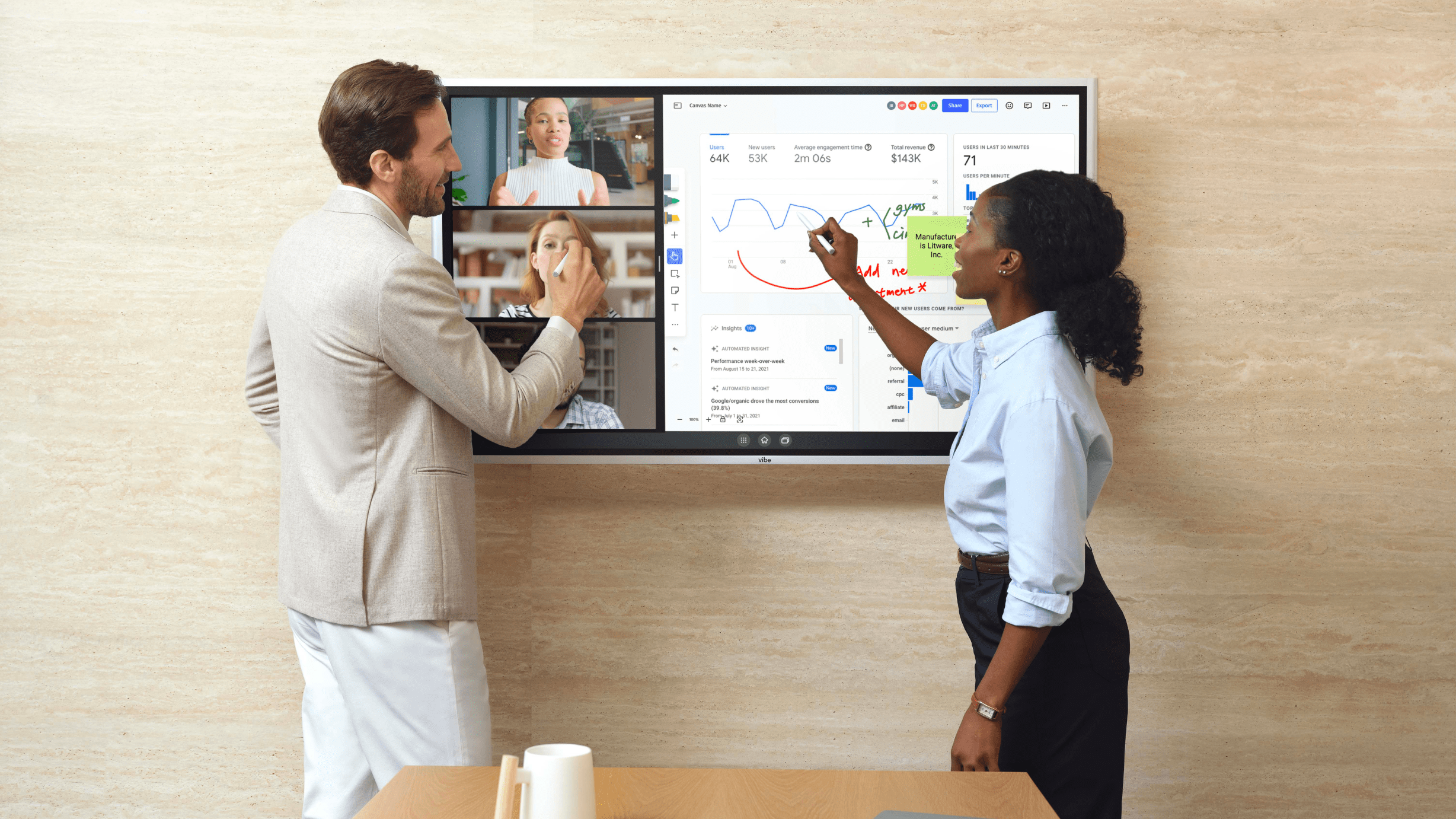
What is Smart Whiteboard Software?
Smart whiteboard software is the digital brain that powers interactive displays, enabling users to write, draw, annotate, and collaborate in real-time. Unlike traditional dry erase boards, smart board software transforms a simple display into a dynamic workspace where teams can interact with digital content, collaborate on an infinite digital whiteboard canvas, share ideas instantly, and connect with remote participants seamlessly.
The software ecosystem typically includes three main components:
- Operating Systems – Most smart whiteboards run on familiar operating systems like Android, Windows, or Chrome OS. This foundation ensures compatibility with existing workflows while providing access to thousands of applications.
- Native Software – Built-in applications come pre-installed on smart whiteboards, offering core functionality like digital whiteboarding, annotation tools, and basic collaboration features. These native apps are optimized specifically for touch interaction and large displays.
- 3rd Party Software – The real power comes from integrating your favorite daily driver applications. From Google Workspace and Microsoft 365 to specialized tools like Miro and Figma, smart board software creates an open ecosystem that adapts to your existing workflows.
Common Types of Smart Board Software
Smart board software spans multiple categories, each designed to address specific workplace, educational, and other needs. Understanding these different types helps you choose the right applications for your team’s goals and workflows. Let’s explore the main categories and how they enhance collaboration and productivity.
Software for Collaboration
Collaboration tools form the heart of most smart whiteboard experiences. These applications enable teams to brainstorm, mind-map, and co-create in real-time on an infinite digital canvas. They support multi-user interaction, allowing remote and in-person participants to contribute simultaneously through sticky notes, shapes, templates, and drawing tools—perfect for design thinking sessions and strategic planning.
Top collaboration software options include:
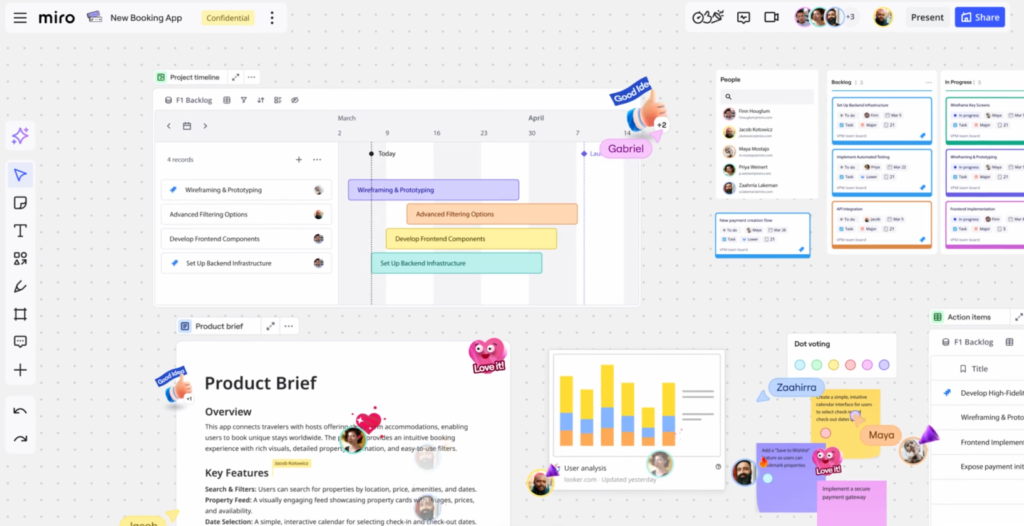 Screenshot of Miro.
Screenshot of Miro.Software for Communication
Communication software transforms smart whiteboards into powerful meeting hubs by integrating video conferencing capabilities directly into the display. These applications leverage built-in cameras, microphones, and speakers to create seamless connections with remote participants while enabling real-time screen sharing and annotation during calls.
Top communication software options include:
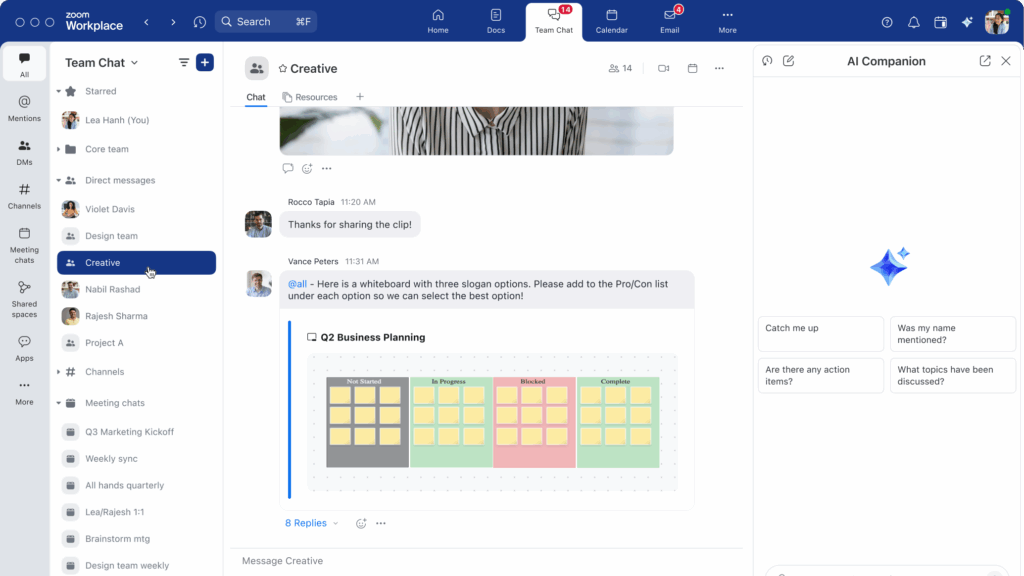 Screenshot of Zoom.
Screenshot of Zoom.Software for Project Management
Project management applications bring task tracking and workflow visualization directly to your smart whiteboard interface. Teams can display project timelines, update task statuses with touch gestures, assign responsibilities during meetings, and create visual project roadmaps—eliminating the need to switch between devices or platforms during planning sessions.
Top project management software options include:
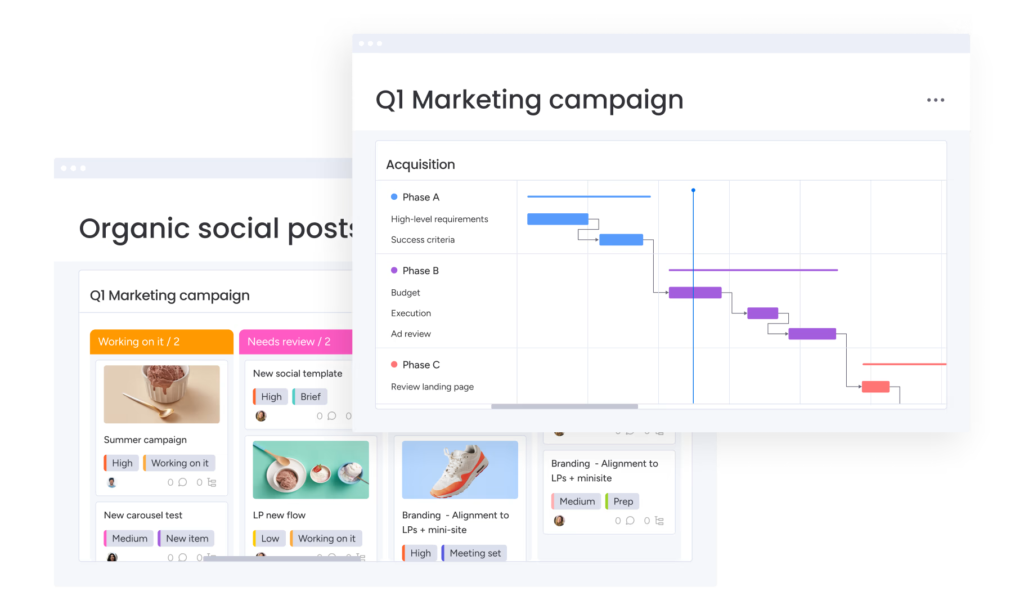 Screenshot of Monday.
Screenshot of Monday.Software for File Management
File management software ensures seamless access to documents, presentations, and media files directly from your smart whiteboard. These applications connect with cloud storage services, allowing teams to open, edit, and save files using touch interaction while maintaining version control and ensuring everyone works with the most current information.
Top file management software options include:
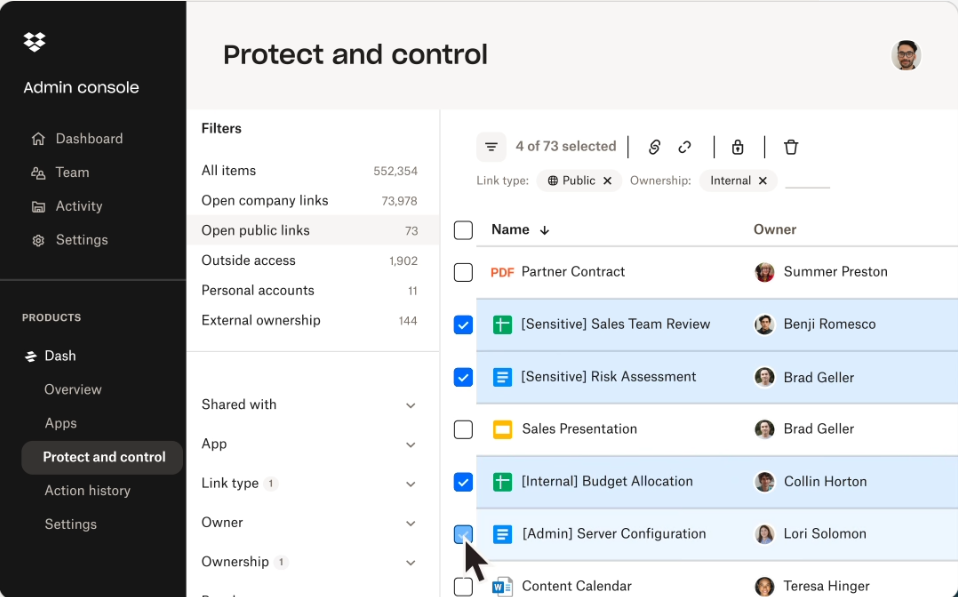 Screenshot of Dropbox.
Screenshot of Dropbox.Software for Business
Business-focused applications enhance productivity and decision-making by bringing critical data and workflows to your smart whiteboard. These tools display interactive dashboards, enable real-time data analysis, and integrate with customer relationship management systems to transform how teams visualize information and make strategic decisions during meetings.
Top business software options include:
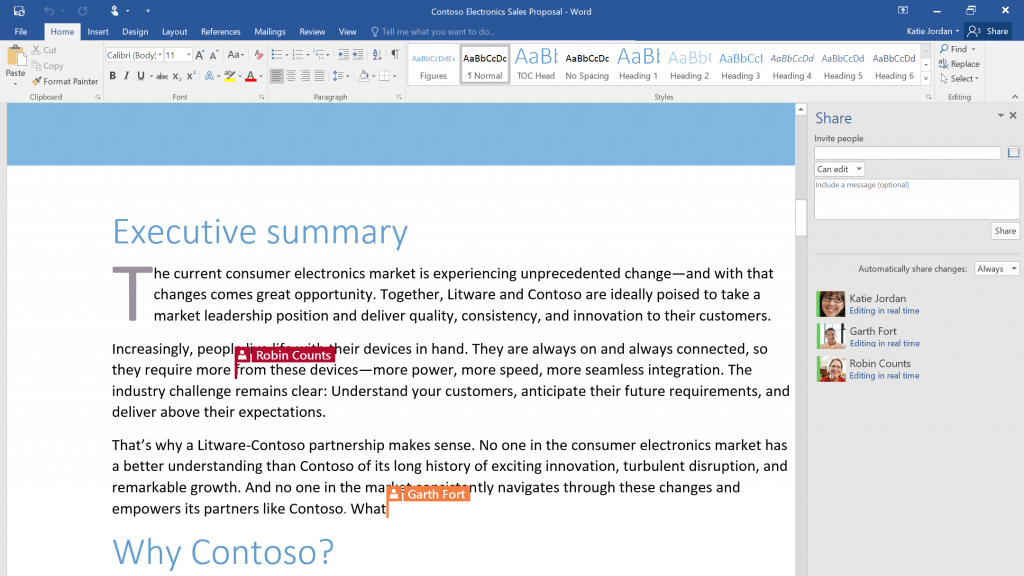 Screenshot of Microsoft Word.
Screenshot of Microsoft Word.Software for Education
Educational technology and software transform classrooms into interactive learning environments by gamifying lessons and enabling collaborative student projects. These applications provide access to lesson templates, educational games, and assessment tools that engage students through multimedia content and real-time participation, making learning more dynamic and effective.
Top education software options include:
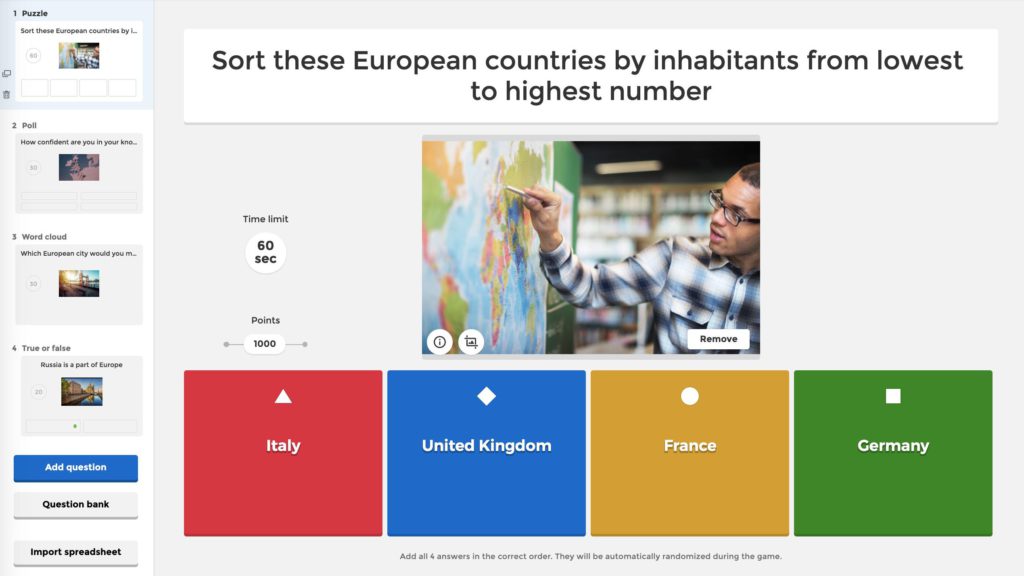 Screenshot of Kahoot!.
Screenshot of Kahoot!.Software for Construction
Construction and architecture software supports project visualization and collaboration through specialized applications designed for the industry. These tools enable real-time blueprint reviews, 3D modeling visualization, and progress tracking directly on the smart whiteboard, allowing teams to annotate architectural drawings and share project updates instantly with all stakeholders.
Top construction software options include:
 Screenshot of AutoCAD.
Screenshot of AutoCAD.3 Tips for Getting Started with Smart Whiteboard Software
Getting started with smart whiteboard software doesn’t have to be overwhelming. These three practical tips will help you build confidence quickly and ensure you’re getting real value from your investment. Focus on these fundamentals before diving into advanced features.
1. Install and Explore the Software
Download your chosen smart whiteboard software, complete the setup, and take time to navigate its interface. Experiment with basic tools and settings to get comfortable before your first real use. Most platforms offer tutorial videos and guided tours that help you understand core functionality quickly.
2. Start Simple and Build Confidence
Begin with core features like writing, drawing, and erasing. As you gain confidence, gradually try out additional tools such as importing images, saving boards, or sharing your screen. Once you are comfortable with the base functionality, try out 3rd party applications. This progressive approach prevents overwhelm and builds solid foundational skills.
3. Evaluate if Software Improves Workflows
After using smart board software for a few weeks, assess whether it’s genuinely improving your team’s productivity and collaboration. Look for measurable improvements like faster meeting times, better idea capture, or increased remote collaboration participation. If the software isn’t adding clear value, consider exploring alternative applications or adjusting your approach.
Vibe Board S1: The All-in-One Collaboration Hub
The Vibe Board S1 is a premier smart whiteboard featuring a stunning 55-inch 4K UHD display that supports up to 20 simultaneous touch points. Running on VibeOS, a Chrome OS-based operating system, this interactive collaboration hub provides access to hundreds of applications, including all those mentioned above, while maintaining enterprise-grade security and reliability. From installing software to using and mastering applications that improve your workflows, Vibe Boards make getting started with smart board software straightforward and approachable. What truly sets the Vibe Board S1 apart is its integrated ecosystem of three purpose-built software applications that work in perfect harmony with the hardware, creating an intuitive collaboration experience that adapts to any workflow or meeting style:
Vibe Canvas
Vibe Canvas serves as the primary whiteboarding application, offering an infinite canvas where ideas can flow freely. The software supports real-time collaboration, allowing team members to contribute from any device, anywhere in the world. With features like sticky notes, shapes, templates, and multimedia integration, Vibe Canvas transforms brainstorming sessions into productive, engaging experiences.
Vibe One
Vibe One provides advanced meeting management capabilities, integrating video conferencing, screen sharing, and collaborative tools into a single central platform. This comprehensive solution eliminates the need to juggle multiple applications during meetings, creating a smoother, more professional experience for all participants. Easily manage and control your single or fleet of whiteboards from anywhere.
Vibe Screen
Vibe Screen is an interactive digital signage app that allows users to customize their Vibe Board home screens with diverse content from integrated apps. It is designed to maximize the utility of the Vibe Board, making the screens impactful even during idle time.
Smart Board Software FAQs
Can I use my favorite apps with a Vibe smart whiteboard?
Yes! Vibe supports integration with over 200 third-party applications, including Google Workspace, Microsoft 365, Slack, Miro, and Figma. You can download apps from the Vibe Store, Chrome Web Store, or Google Play Store. The open ecosystem adapts to your existing workflows without requiring changes.
How can I save, share, or export my whiteboard sessions?
Most smart board software offers multiple saving options, including cloud storage integration, PDF/image exports, and direct sharing via email or links. Vibe Canvas automatically saves your work to the cloud, ensuring nothing is lost and making it easy to resume sessions later.
How secure is my data when using smart whiteboard software?
Vibe Board software keeps your data secure by encrypting everything you create and store while it’s being sent and when it’s saved, using strong industry standards. You control who can see your work, and features like session timeouts and remote sign-out help prevent unauthorized access. If you use third-party apps on Vibe, those apps have their own privacy and security policies, so it’s important to review each separately, as Vibe does not control how those apps handle your data.
How do I update my smart whiteboard software?
To update your smart whiteboard software, most boards, including the Vibe Board S1, receive automatic updates when connected to the internet, so you usually don’t need to do anything. For third-party apps on your Vibe Board, open the Vibe App Store or Google Play Store from your board, find the app you want to update, and follow the prompts to install the latest version. Always ensure a stable internet connection to access the newest features and security improvements.
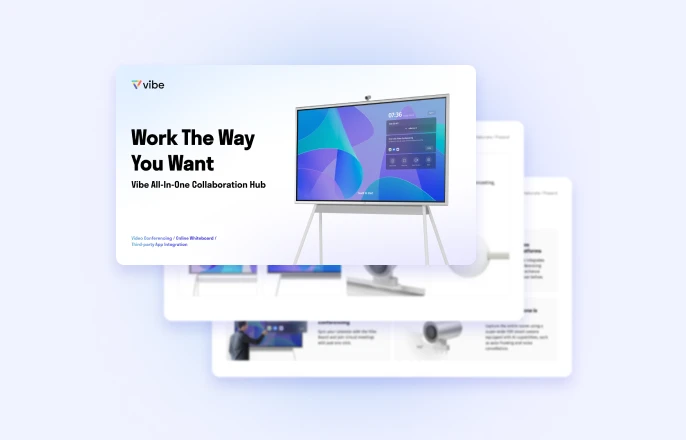
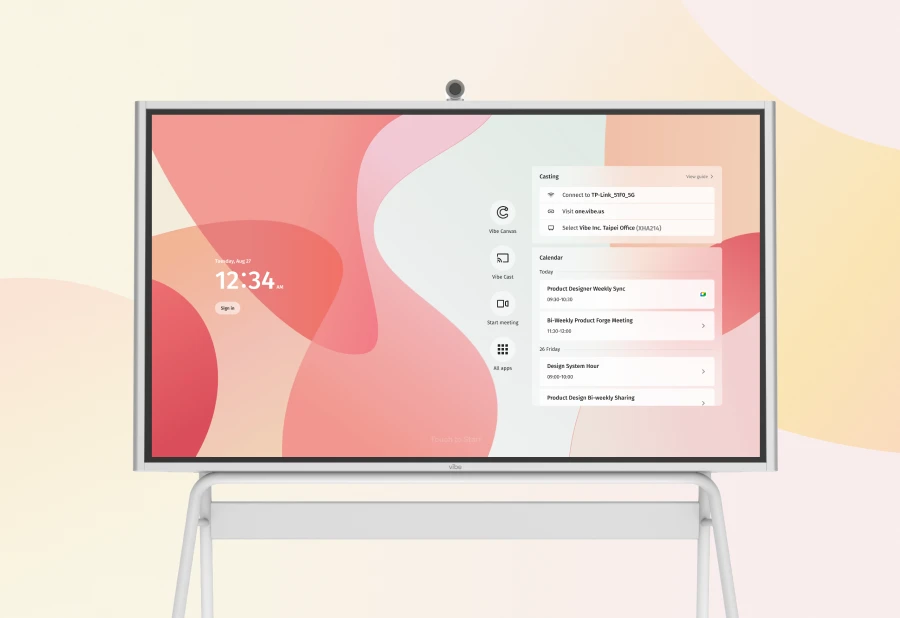
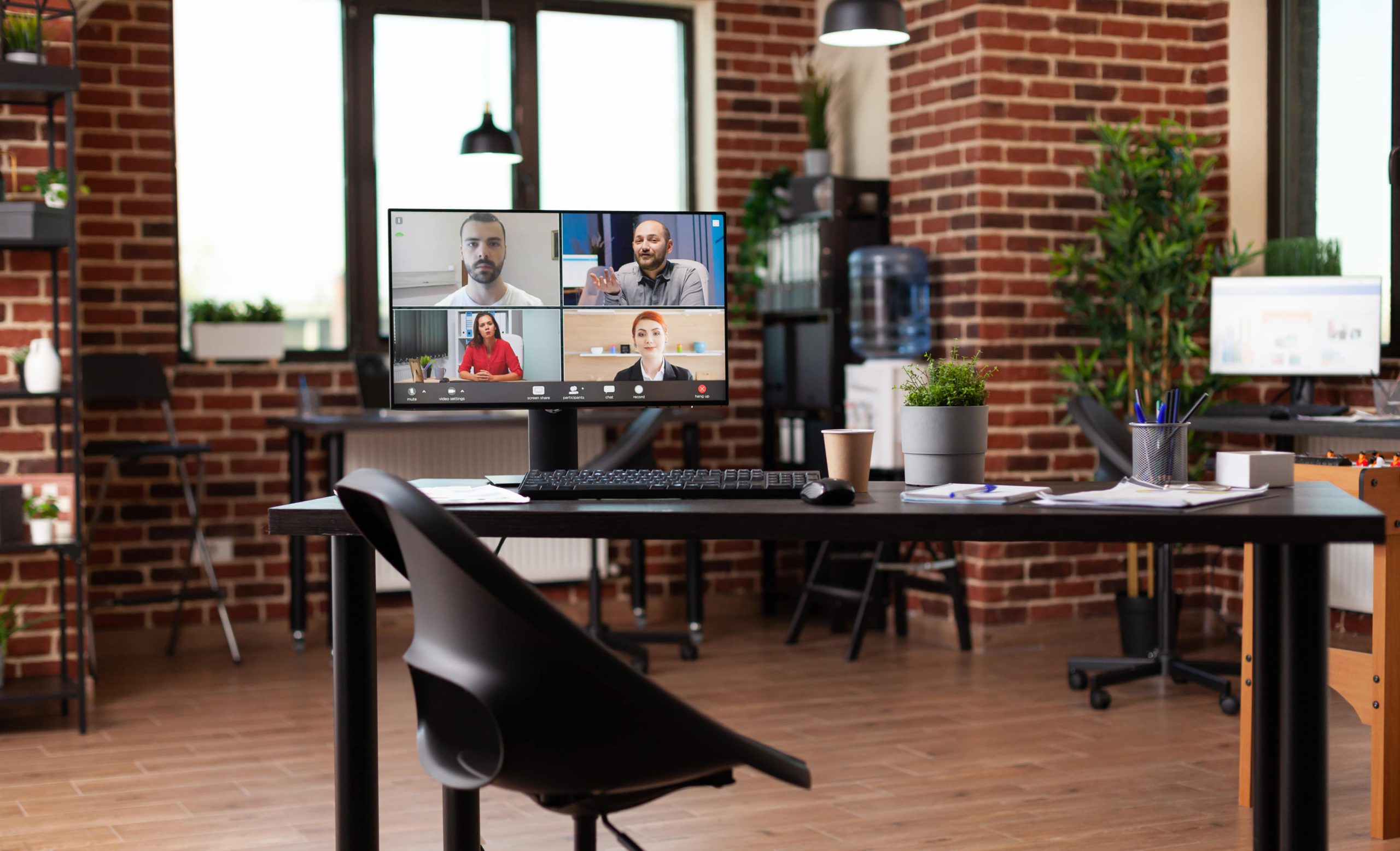
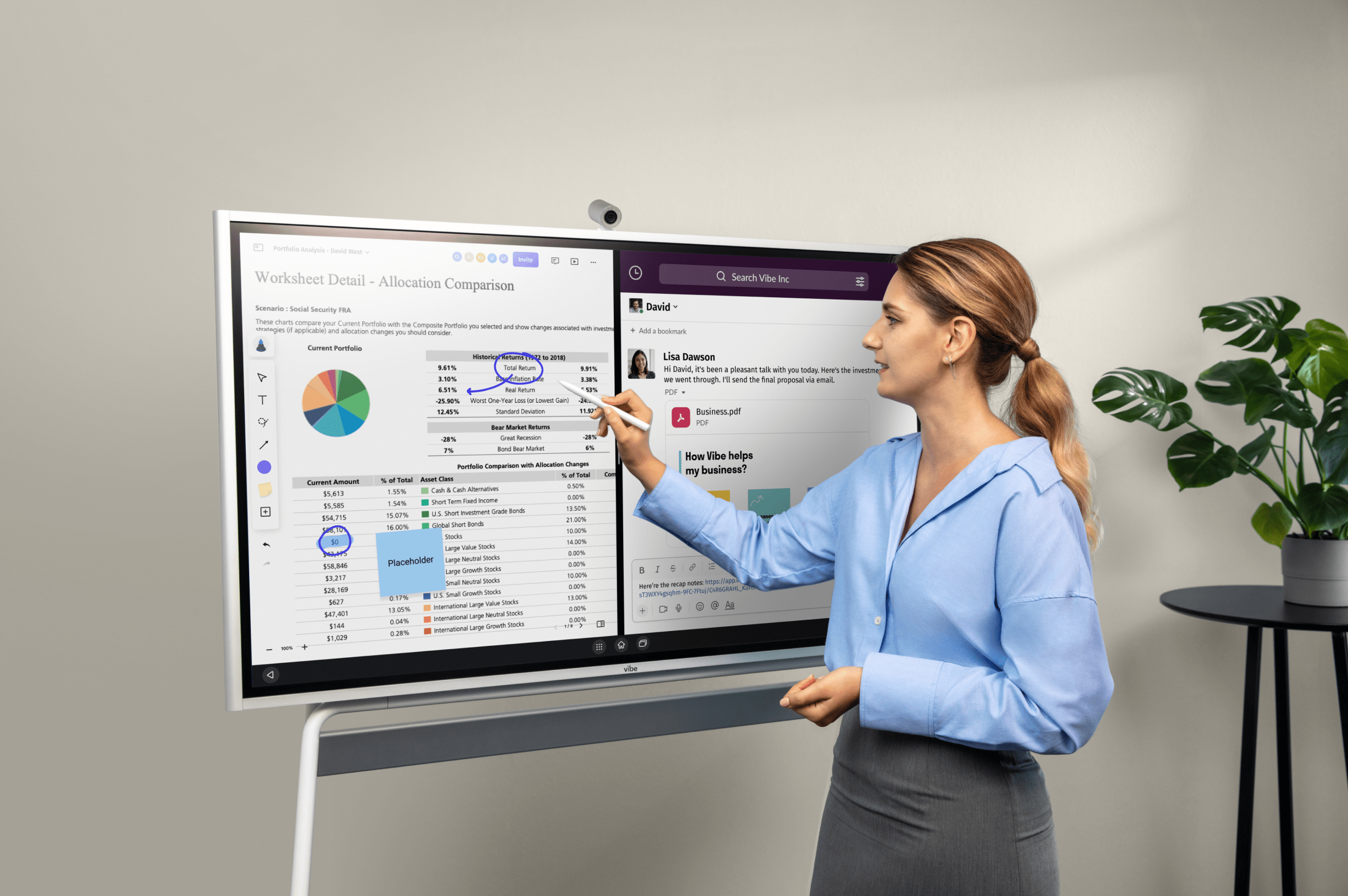
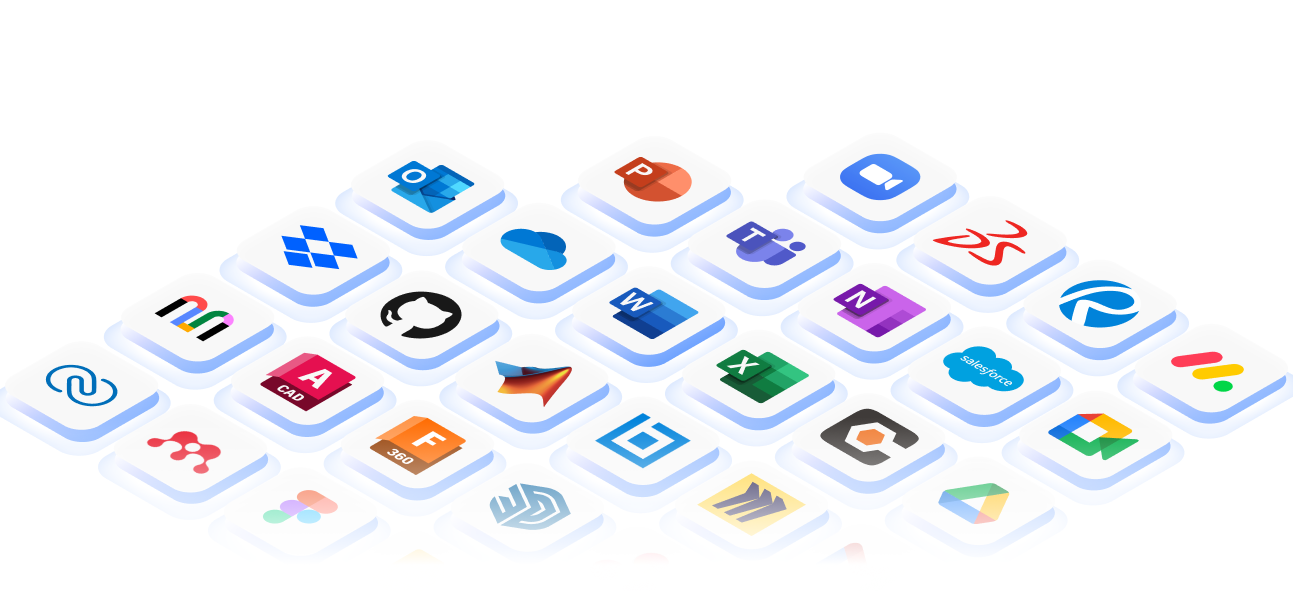
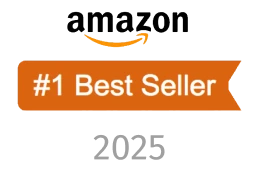
-1sbltxxq4FYxHrXrwJVLsCDNsXpqNa.webp)
-5Zp0pmSytvcuYDVs1LvuwplKuRneK0.webp)
