Imagine your team juggling dozens of tasks across projects, with updates buried in email threads or scattered across spreadsheets. Meetings drag on because no one can see what’s blocked, who’s overloaded, or what actually shipped last week. It feels like progress is happening somewhere… just not where you can see it.
That’s why more teams are turning to digital Kanban boards to bring clarity, transparency, and flow to work. In fact, 87% of Kanban adopters say Kanban is more effective than their prior approach. Here, we explain what digital Kanban boards are, compare the top Kanban tools, and show you how to roll them out in a way that fits your team dynamics and daily needs—so your project management board really feels like a collaborative workspace (instead of just another chore).
- Digital Kanban boards give teams a clear, shared view of work in progress, improving visibility, accountability, and flow across hybrid and remote environments.
- Choosing the right Kanban tool depends on team size, workflow complexity, and how well it integrates with your existing collaboration software and daily tools.
- Successful implementation requires consistent upkeep, clear policies, and gradual adoption so the board stays accurate, actionable, and central to team collaboration.
What is a digital Kanban board?
If you’ve used sticky notes on an office whiteboard, you already get the gist. A digital Kanban board brings that visual, card-based workflow into the browser so everyone can see work move left-to-right from idea to done. It preserves the clarity of a physical board while adding remote access, comments, attachments, version history, and analytics—ideal for hybrid teams and smart meeting rooms.
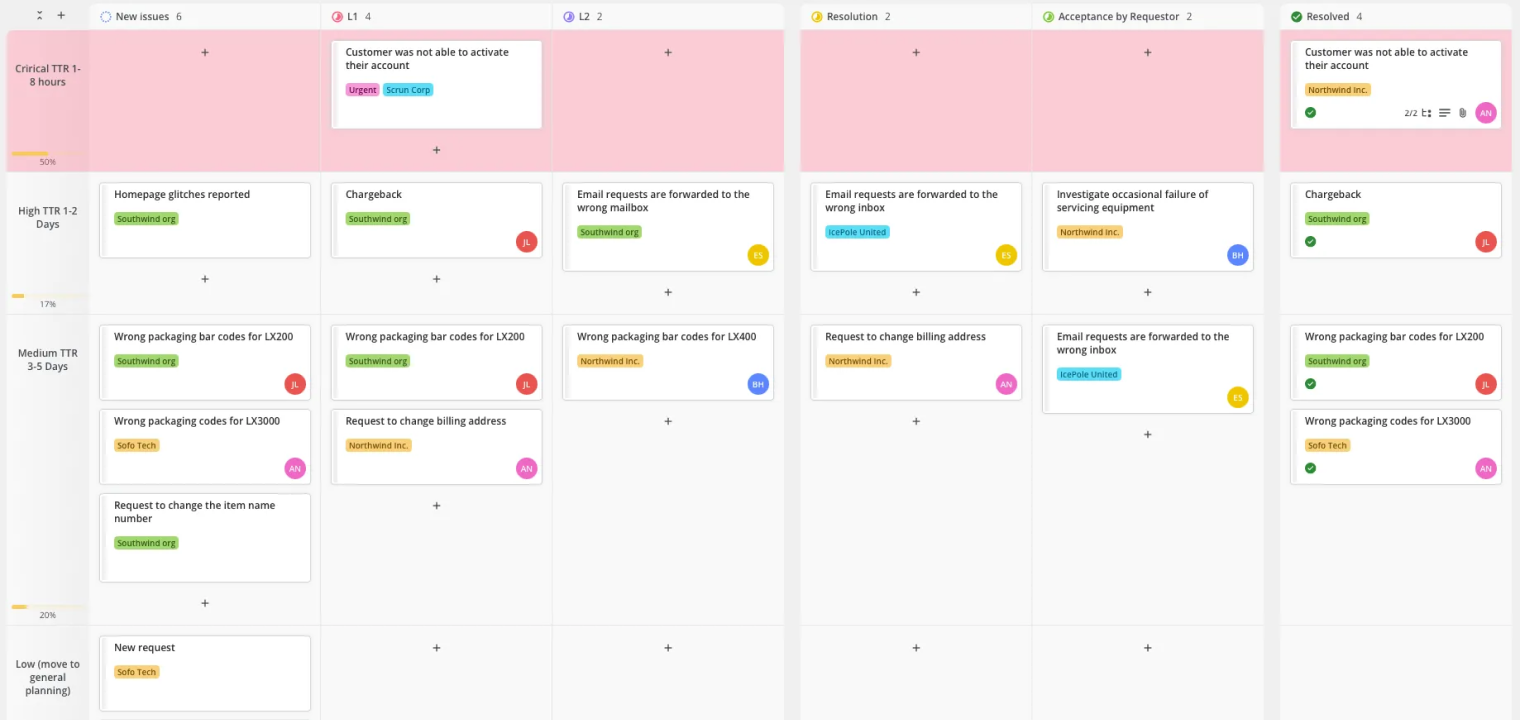 Creating Kanban board in Teamhood.
Creating Kanban board in Teamhood.Definition/comparison with physical Kanban
A digital Kanban board is an online tool that visualizes tasks as ‘cards’ moving through workflow stages (known as ‘columns’) to enable transparency and collaboration across a team. Compared to physical boards, digital Kanban brings persistent history, search, notifications, integrations (e.g., Slack, Google Drive, Git), and automation. It also supports distributed teams without needing a camera aimed at a wall.
Core elements and functionality
Most tools follow a familiar structure but offer extra features you can turn on as you need them:
-
Columns (workflow stages) and cards (tasks): Cards migrate left-to-right as work progresses.
-
Drag-and-drop: Reordering and moving cards feels as simple as stickies.
-
Card details: Assignee, due dates, comments, attachments, subtasks, fields, and checklists keep all context in one place.
Optional features: Swimlanes for parallel workstreams, filtering, saved views, and card templates for repeatable processes.
Why digital Kanban boards are growing fast
Digital Kanban represents a visible shift toward lighter-weight, flow-based management designed to support modern hybrid and remote collaboration. This software category is expanding quickly: the Kanban software market is projected to grow from USD 1.42B in 2025 to USD 3.10 B by 2034 (CAGR ~9.2%). And it’s not just small teams that are experimenting; 41% of organizations report applying Kanban across 10+ teams or the entire company—clear evidence that Kanban scales beyond more than just the occasional pockets of enthusiasts.
Behind this growth are some important everyday truths:
-
Leaders need visibility without micromanaging
-
Teams need to reduce context switching
-
Stakeholders need reliable forecasts.
Digital Kanban tools meet these challenges by giving teams a simple, visual way to manage work. They start with three basic building blocks—boards, lists, and cards—and then expand into powerful features like automation, analytics, and integrations with the collaboration software and remote collaboration tools your team already uses.
In day-to-day practice, teams adopt Kanban to make their entire workflow visible, control how much is in progress at once, and spot bottlenecks before they slow things down. Instead of relying on complex project plans, Kanban helps you focus on keeping work moving smoothly, and then add layers like governance, reporting, and KPI dashboards as your process matures. It offers just the right amount of structure for a smart workspace—especially if your team also runs Scrum meetings, sprint planning, or sprint retrospectives.
Core benefits
Before we get into the how, let’s cover the why. Here are the benefits teams report most often when moving to a digital Kanban system:
-
Enhanced visibility and transparency across teams: Everyone sees the work and status at a glance, improving team communication and collaborative decision making.
-
Better flow control and reduced bottlenecks: Visual queues and WIP limits surface blockers early so you can rebalance.
-
Ability to measure key metrics: Track lead time, cycle time, throughput, WIP, and aging cards to inform improvements.
-
Improved collaboration and accountability: A shared collaborative workspace with comments, assignees, and mentions keeps context with the work.
-
Scalability for remote/hybrid teams: Cloud access and mobile apps support distributed teams and remote collaboration.
-
Automation of repetitive steps: Rules and integrations reduce status wrangling and manual updates.
-
Integration with other tools: Connect chat, docs, code repos, and calendars so your Kanban board becomes your most reliable source of truth.
Popular digital Kanban tools: comparison and use cases
There are dozens of tools that ‘do’ Kanban; what matters is the fit: how complex your projects are, what ecosystem you’re already in, and whether you need built-in reporting or heavy automation should be the primary factors in choosing a Kanban solution.
Here are six of the most popular digital Kanban tools, compared by strengths, ideal use cases, and pricing. Always verify current pricing and inclusions for your region.
|
Tool |
Core Strength |
Best Use Case (Team Type/Situation) |
Pricing Highlights* |
|---|---|---|---|
|
Trello |
Simplicity; fast to learn |
Small to mid-size teams that need a friendly, visual board |
Free tier; Standard $5/user/mo (billed annually). |
|
Jira |
Advanced agile/engineering support; custom workflows |
Software development and technical orgs that need deep configuration |
Free for small teams; Standard commonly ~$8–$9/user/mo (varies by tier/region). |
|
Asana |
Versatile views; good middle ground between tasks and projects |
Marketing, operations, cross-functional teams needing more structure than a basic board |
Personal (free) up to 10 users; Starter $10.99/user/mo (annual billing). |
|
Miro |
Infinite canvas, mind mapping, visual collaboration + Kanban templates |
Remote/hybrid teams needing brainstorming + Kanban on one board |
Free plan; Starter $8/user/mo (annual billing). |
|
Kanbanchi |
Deep integration with Google Workspace |
Teams invested in Google Drive, Gmail, and Calendar |
Plans start at $5.99/user/mo (Essential). |
|
Microsoft Planner |
Integrated into Microsoft 365; Teams-first |
Teams that primarily work in Teams/Office 365; premium features via Planner/Project plans |
Included with many Microsoft 365 business plans; Premium via Planner Plan 1 $10/user/mo (annual). |
|
Vibe Canvas |
Infinite canvas + templates for strategy, workflows, and Kanban views |
Hybrid teams that want visual ideation and task management in one shared workspace on a desktop, a tablet, or a smartphone |
Included with Vibe hardware; free software access tiers available. |
* Pricing snapshots for reference; your exact cost will vary by region, billing cadence, and promotions.
How to choose the right digital Kanban tool
Picking a tool is easier when you anchor it to your context. Start with your workload’s complexity, how many teams need to use the board, and where your source-of-truth documents and conversations already live. Then look at the feature depth you’ll actually use—automation, reporting, time-tracking, and integrations—so you’re not paying for shelfware.
Also consider your existing ecosystem: Google Workspace, Microsoft 365, Slack/Teams, or developer toolchains. The smoother the fit, the faster adoption, and the less you’ll need to maintain glue scripts between apps.
1. Assess your team’s needs
Before diving into features, align on who and what the board will serve.
-
Number of users: Will it be a single team or 10+ teams across the org?
-
Types of projects: Software, marketing, operations, education—each has different fields and views you’ll care about.
-
Frequency of iterations: If you run weekly releases or frequent handoffs, you’ll likely want stronger WIP policies and analytics.
2. Required features and integrations
Identify non-negotiables so you can shortlist faster.
-
Automations, rules, and API access: Eliminate manual status updates and connect to your objectives and key results (OKR) or key performance indicators (KPI) dashboards.
-
Time-tracking and analytics: If hours matter, look for built-in timers and charts (cycle time, control charts, cumulative flow).
-
Third-party integrations: Choose a tool that connects smoothly with your team’s existing apps—like Slack or Microsoft Teams for notifications, Git for code updates, and calendar tools for due dates. Integrations with cloud storage and single sign-on (SSO) systems also help centralize your workflow and improve security.
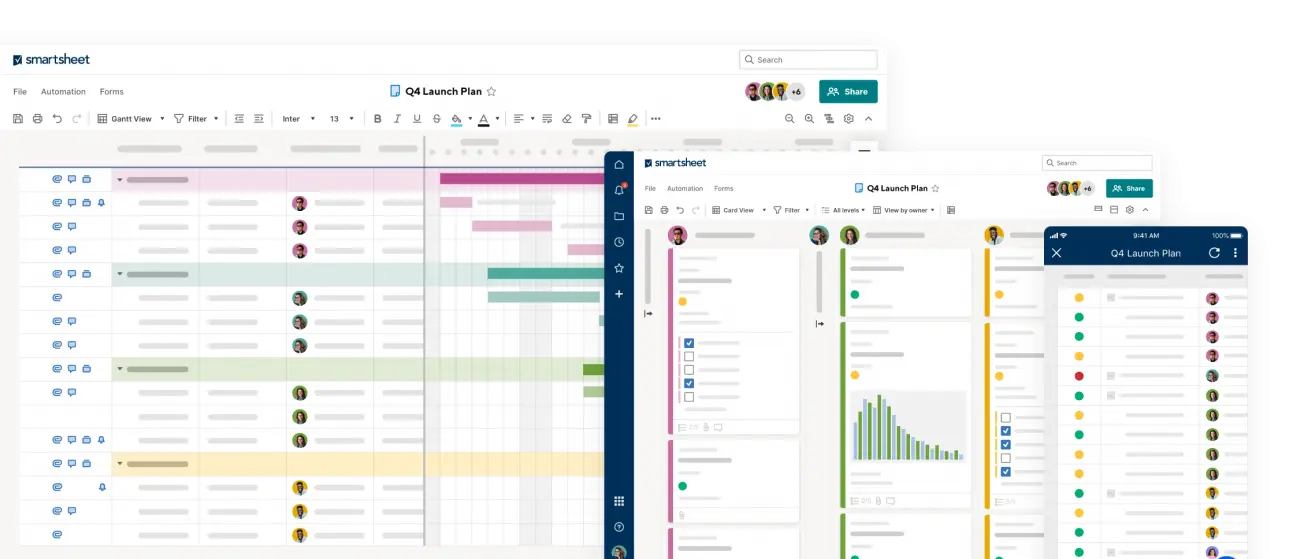 Diverse project management templates in Smartsheet.
Diverse project management templates in Smartsheet.3. Ease of learning and adoption (UX)
If the interface feels heavy, the board will get neglected.
-
Minimal onboarding time: Look for software that’s easy to learn, with ready-made templates, clear default settings, and sample boards that show new users exactly how to get started.
-
Intuitive drag-and-drop: Moving cards between columns should feel effortless and natural—if your team needs instructions just to update progress, the tool will quickly be ignored.
-
Mobile access and support: Make sure the platform includes reliable mobile apps so team members can view and update tasks while traveling, working remotely, or in meetings.
4. Pricing and scalability
Make sure the economics work today and as you grow.
-
Free tier availability: If you’re testing a few options or running a small pilot, a good free plan lets you try it out without a long-term commitment.
-
Per-user cost as team grows: Review how pricing scales as you add people. Some platforms increase costs sharply beyond certain user limits, so check those thresholds in advance.
-
Limits on boards, users, storage: Even free or entry-level plans can cap how many boards you can create or how much data you can store. Knowing these limits upfront helps you avoid outgrowing the tool too soon.
5. Security, support, and reliability
Don’t overlook the enterprise basics.
-
Data privacy and certifications: Select tools that meet well-known certifications like SOC 2 or ISO 27001 and offer options for where your information is stored (called data residency). These measures help protect your data and keep your organization compliant.
-
Uptime guarantees and SLAs: If your team depends on the tool every day—especially for meetings or smart meeting room displays—look for platforms that guarantee consistent uptime and provide clear response times for support issues.
-
Customer service and documentation: Strong help resources matter. Check whether the vendor provides comprehensive guides, training videos, and responsive support channels to help your team troubleshoot and keep momentum.
How to implement a digital Kanban board in your workflow
Adoption—not features—determines success. Treat your rollout like any other change initiative: reduce friction, preserve familiarity, and evolve with feedback. If you’re migrating from physical boards or spreadsheets, start by capturing the current system. Photograph the wall, export the spreadsheet, then map columns and card fields directly into your new tool so the mental model carries over.
Pilot with one team for two to four weeks. Give people templates. Decide how you’ll use labels, who owns which updates, and when you’ll review the board. Keep meetings short and frequent.
Setup checklist
Use this checklist to get from zero to ‘working board’ quickly:
-
Define workflow steps: Map each stage of your process from start to finish and give columns clear, action-oriented names.
-
Set WIP limits: Decide how many tasks can be active at once—either per column or overall—to help your team focus and prevent multitasking overload.
-
Establish policies: Define entry and exit criteria for each column and agree on a clear ‘definition of done’ so everyone knows when work is complete.
-
Create reusable templates: Set up card templates, labels, and custom fields for recurring work such as campaigns, bugs, or lesson plans.
-
Connect existing tools: Integrate apps your team already uses—like Slack or Microsoft Teams for communication, calendars for due dates, Git for code updates, and your OKR dashboard for goal tracking.
-
Automate routine tasks: Configure automations, alerts, and rule triggers—for example, auto-assign a task when it moves to a new column, notify the team when a due date is at risk, or mirror completed cards to a release board.
Rollout and adoption tips
Begin with a small, motivated team, then expand once the system feels natural. Offer short training sessions and one-page guidelines that outline how to use the board effectively. Encourage daily updates and weekly clean-ups. Hold brief retrospectives every few weeks to refine columns, adjust WIP limits, and update policies. Keep an eye on activity levels—like logins, card updates, and how long boards stay active—and continue adjusting the structure so it supports the team rather than burdening it.
Common challenges and how to overcome them
Even well-designed Kanban systems can hit roadblocks. The key is to recognize common pitfalls early and use simple, practical fixes to keep your board useful and your team engaged.
Resistance or cultural friction
-
Why it happens: People are used to old habits or tools; change feels like extra work.
-
Solution: Start simple and evolve gradually. Appoint a few champions to model behaviors and help others. Show small wins (fewer surprise escalations, faster cycle time) to build trust.
Board neglect/outdated cards
-
Why it happens: Updating the board feels separate from ‘real work.’
-
Solution: Make the board the work. Schedule short, regular board reviews. Assign update ownership (e.g., card assignee updates status; column owners prune stale items). Use light automation to nudge updates.
Overcustomization makes the board unwieldy
-
Why it happens: An early impulse to model every nuance (columns, labels, automations) creates friction.
-
Solution: Start with the core stages. Add complexity only when you hit a real pain. Periodically run an operational audit of the board: remove unused fields, merge redundant columns, and archive.
Ignoring dependencies/cross-team work
-
Why it happens: Teams focus on their own lane and miss upstream/downstream blockers.
-
Solution: Use linked cards, cross-board visibility, and shared standups. Consider a simple ‘dependency lane’ or a weekly integration review across teams to increase cooperation vs collaboration clarity.
Misinterpreting metrics/overreacting to variance
-
Why it happens: Teams chase single data points without understanding patterns.
-
Solution: Watch trends, not one-off spikes. Use control charts, histograms, and cumulative flow diagrams. Trigger a lightweight sprint retrospective when sustained deviations appear.
Best practices and tips for effective usage
A digital Kanban board should be a living system. Help it thrive by keeping it lean, current, and connected to how you actually deliver. The goal isn’t prettier boards; it’s faster, clearer delivery with fewer surprises. That mindset will strengthen team dynamics and reduce the meeting bloat that drains energy.
High-level principles
Keep your boards active and current so they show an accurate picture of ongoing work. Set clear WIP limits to maintain focus, and make sure each team member feels responsible for updating their own cards. Use the board as the central place for decisions and discussions, keeping all work visible to everyone. Track metrics to spot patterns, guide improvements, and strengthen collaboration. A well-managed project management board builds clarity, trust, and shared ownership across the team.
Do’s and Don’ts
-
Do: review the board daily; enforce definitions of done; archive old cards.
-
Do: use swimlanes for parallel workstreams (by priority, product line, or service class).
-
Do: automate repetitive tasks (assignments, checklists, notifications).
-
Don’t: overcomplicate with too many columns or rules early on.
-
Don’t: ignore backlog hygiene or let cards pile up stale—regularly refine and split.
Advanced tips
Once the basics feel natural, level up with analytics and reusable patterns. Use dashboards and visualizations like control charts and cumulative flow diagrams, especially if you’re running a multi-team project management board. Add color codes, tags, or labels for priority, blockers, and risk. Clone or template boards for recurring projects and innovation workshops. Periodically, prune or rearrange columns for clarity. Mix in hybrid approaches (e.g., Scrumban) when sprints, Scrum meetings, and cadence help align stakeholders.
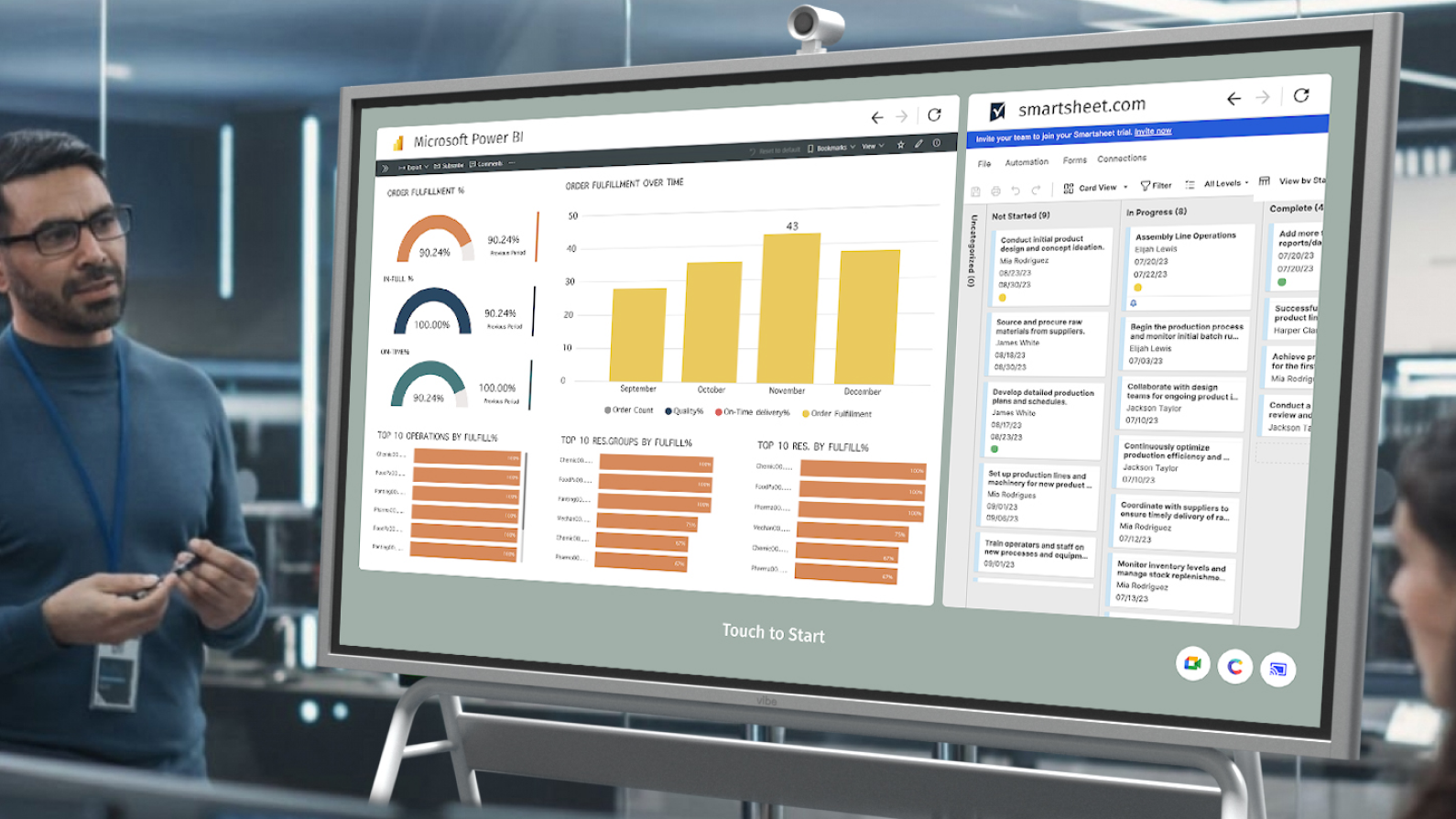 Team using the Vibe Board to create a clear workflow.
Team using the Vibe Board to create a clear workflow.Key metrics to track
Metrics make flow tangible; they let you monitor stability, spot bottlenecks, and make data-informed adjustments. Keep it simple at first and use visuals that the whole team can read without a data science degree.
Core metrics
-
Lead time: Total time from card creation to completion.
-
Cycle time: Time spent actively working (e.g., from ‘In Progress’ to ‘Done’).
-
Throughput: Number of completed cards per time period (e.g., per week).
-
Work-in-progress (WIP): Cards currently in progress; keep this intentionally capped.
-
Aging/stuck cards: How long a card sits in the same column; rising age signals potential blockers.
Interpretation and usage
Use charts to see trends by column and over time. Identify slow stages and rebalance work or adjust policies. If throughput dips and aging rises for several weeks, schedule a focused retrospective. Don’t chase outliers—optimize for stable, predictable flow that supports high-performing teams.
Bridging digital workflows with collaborative hardware
Digital Kanban boards enhance task visibility, collaboration, and workflow efficiency. When implemented well, they improve focus, accountability, and delivery across teams—whether you’re co-located or fully distributed. Many organizations now extend software with hardware to elevate real-time collaboration in meetings. Pairing your Kanban with a smart board for office setups turns boards into interactive, shared workspaces that support in-room and remote users equally. These hybrid experiences function as remote collaboration tools and collaboration software hubs, so your Kanban lives side-by-side with whiteboarding, mind mapping, and content-sharing.
While digital Kanban tools are designed to work well on laptops and mobile devices, many teams enhance their workflow with visual collaboration displays—especially for standups, sprint planning, and stakeholder reviews. This is where the Vibe Board S1 is most effective: as an interactive display that runs your Kanban app next to a canvas or doc in split-screen. You can annotate live, co-edit in real time, and keep context persistent via cloud save. With 200+ integrations (Google Workspace, Microsoft 365, Zoom, Slack, Asana, Figma), Vibe becomes the smart workspace where planning, presenting, and execution meet—an ideal smart meeting room centerpiece for unified planning and delivery.
Experience for yourself how the right digital Kanban solution optimizes your team’s workflow efficiency and predictability. Book a demo today!
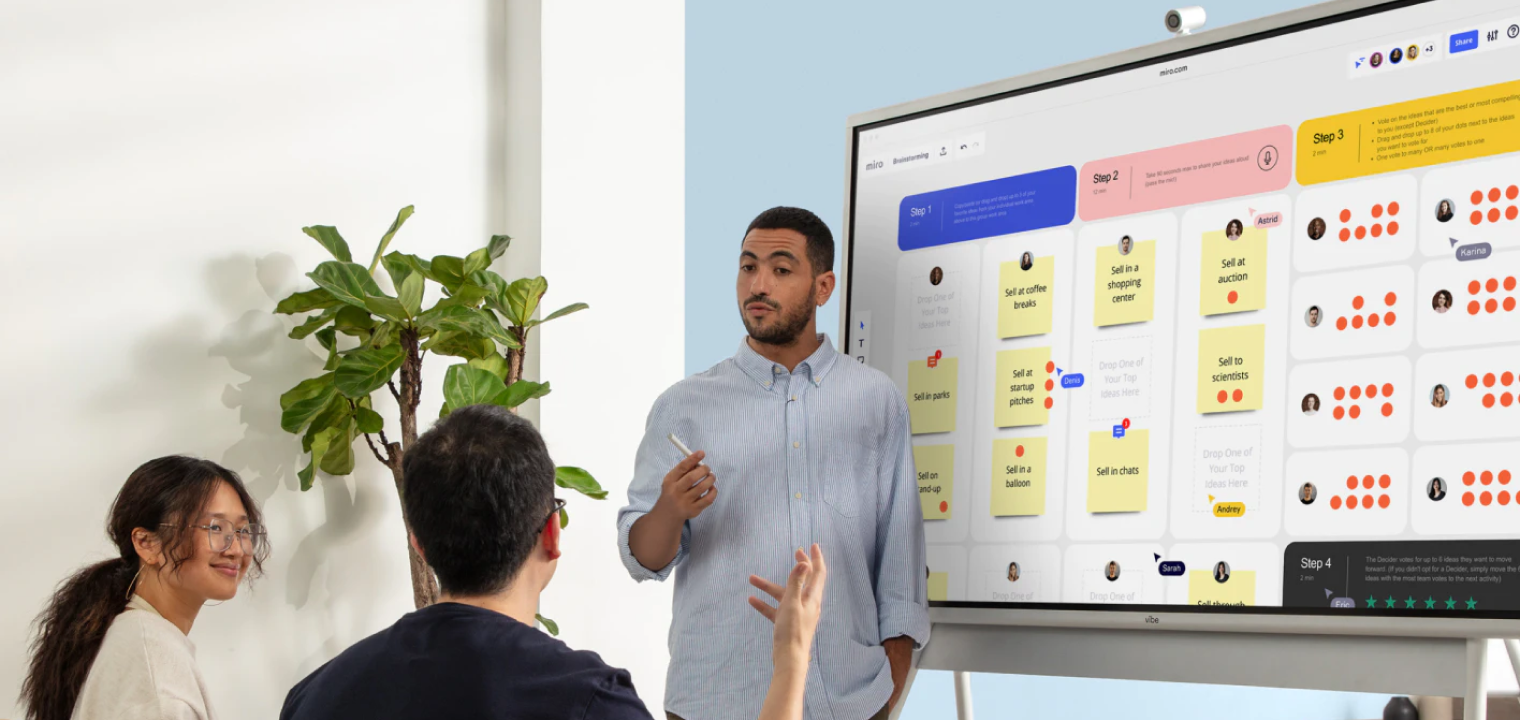 Team using a Vibe Board to plan, visualize, and manage workflows.
Team using a Vibe Board to plan, visualize, and manage workflows.Digital Kanban board FAQs
What is a digital Kanban board?
A digital Kanban board is an online tool used to visualize tasks and workflows through columns such as To Do, In Progress, and Done. It helps teams track work in real time, increase transparency, and improve collaboration. Popular platforms include Trello, Asana, Miro, Kanbanchi (for Google), Jira (for dev teams), and Microsoft Planner (for Teams/Office 365).
Is there a free Kanban tool?
Yes. Many tools offer free tiers for individuals or small teams. Examples include Trello (free with limits), Asana Personal (free for up to 10 members), and Jira (free for up to 10 users). Free plans often limit boards, automations, or integrations, so verify what’s included as you grow.
Does Microsoft have a Kanban board app?
Yes. Microsoft Planner provides a Kanban-style interface and integrates with Microsoft Teams and other Microsoft 365 services. It’s included in many Microsoft 365 business subscriptions; advanced features require Planner/Project premium plans.
Does Google have a Kanban board app?
Not directly. Google doesn’t ship a built-in Kanban tool, but Kanbanchi is designed specifically for Google Workspace and integrates with Drive, Calendar, Gmail, and more.
How is Kanban different from Scrum?
Kanban is a continuous flow system focused on visualizing work and limiting WIP. Scrum is a sprint-based framework with fixed timeboxes, roles, and ceremonies (your Scrum meetings). Many teams blend the two into ‘Scrumban’, keeping flow while adding sprints and cadence where helpful.
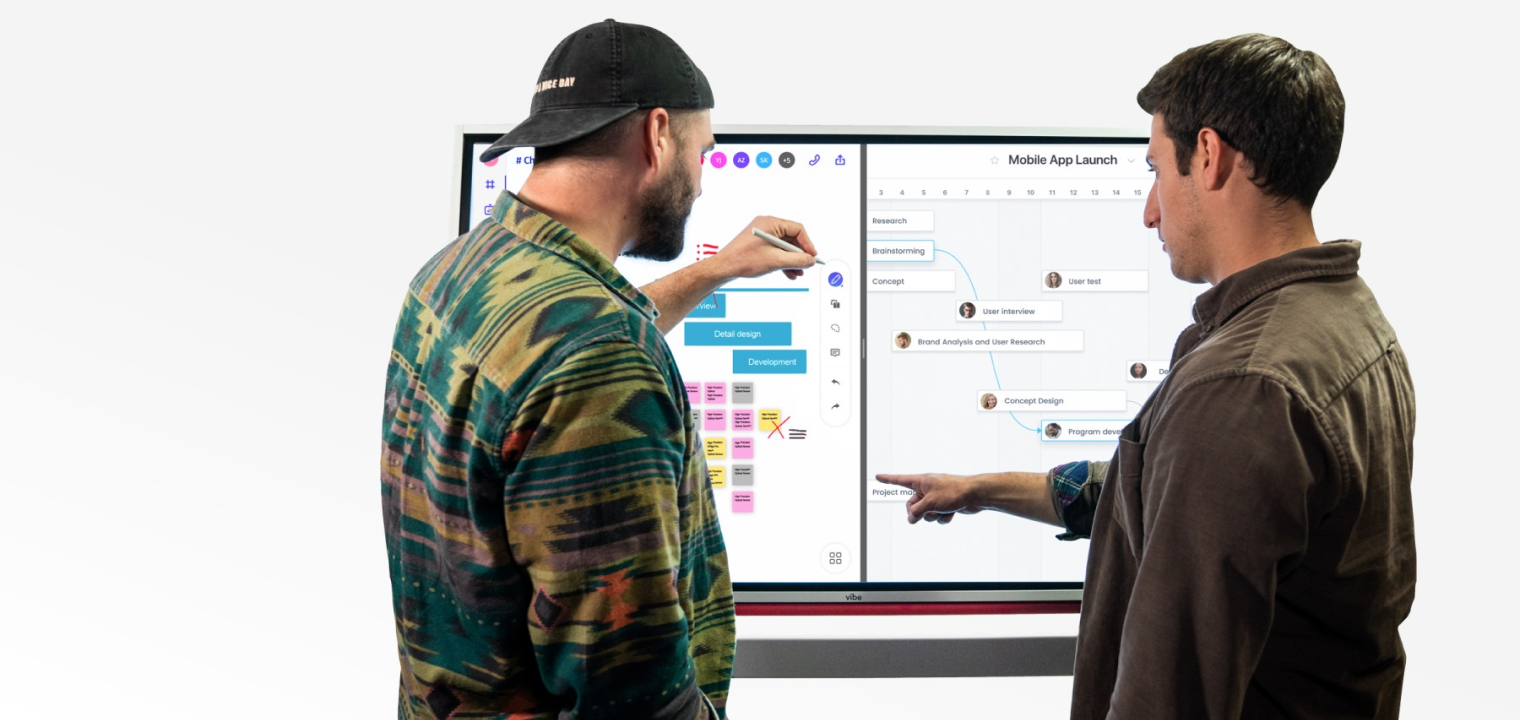
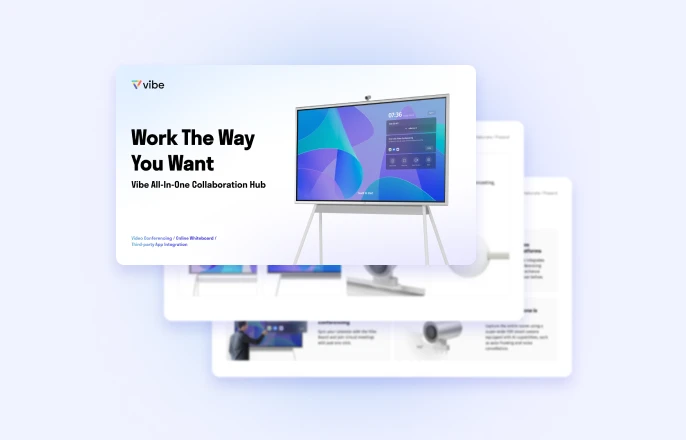


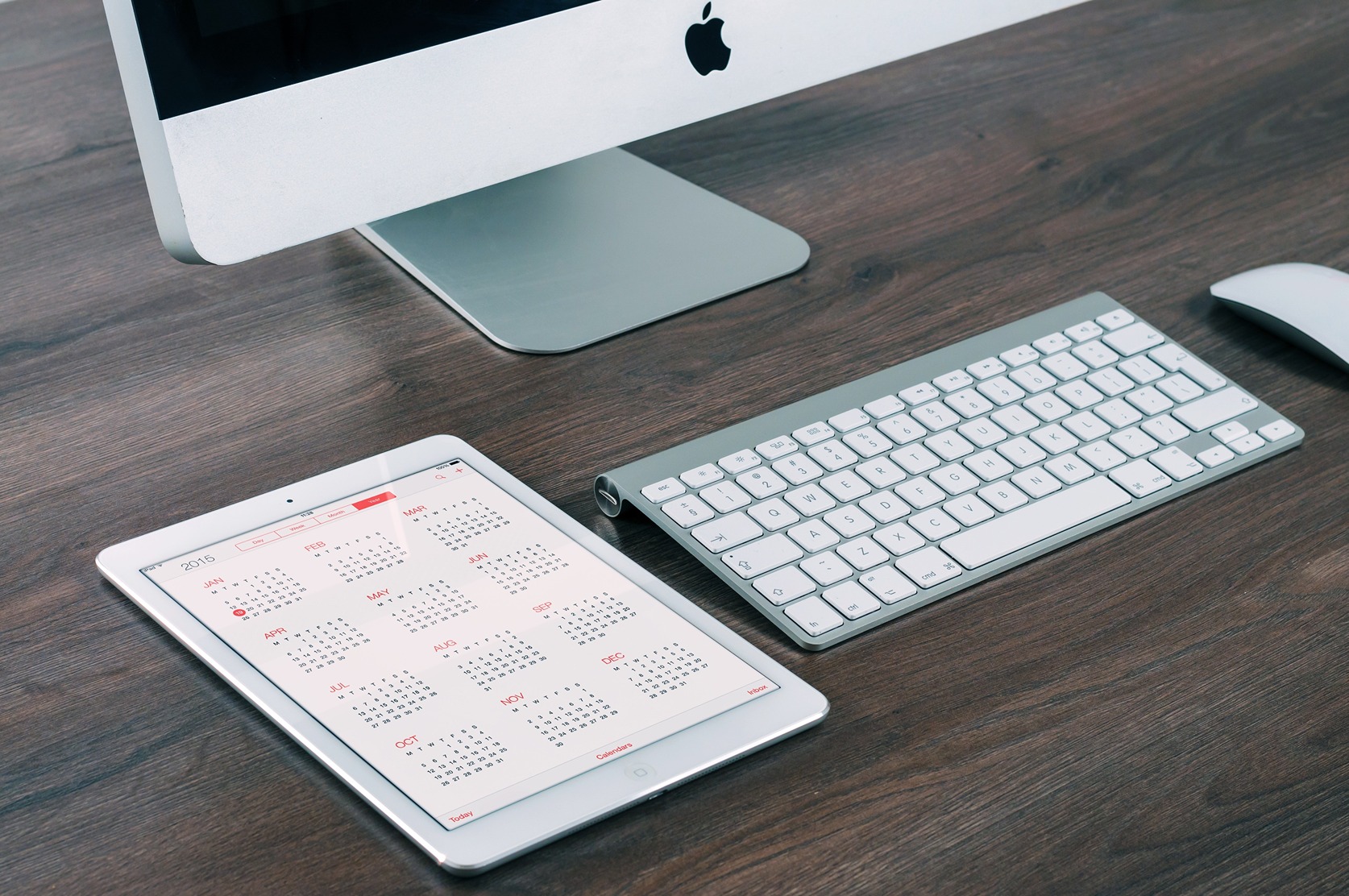
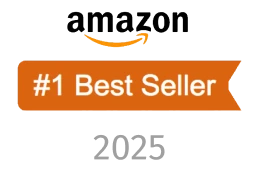
-1sbltxxq4FYxHrXrwJVLsCDNsXpqNa.webp)
-5Zp0pmSytvcuYDVs1LvuwplKuRneK0.webp)
